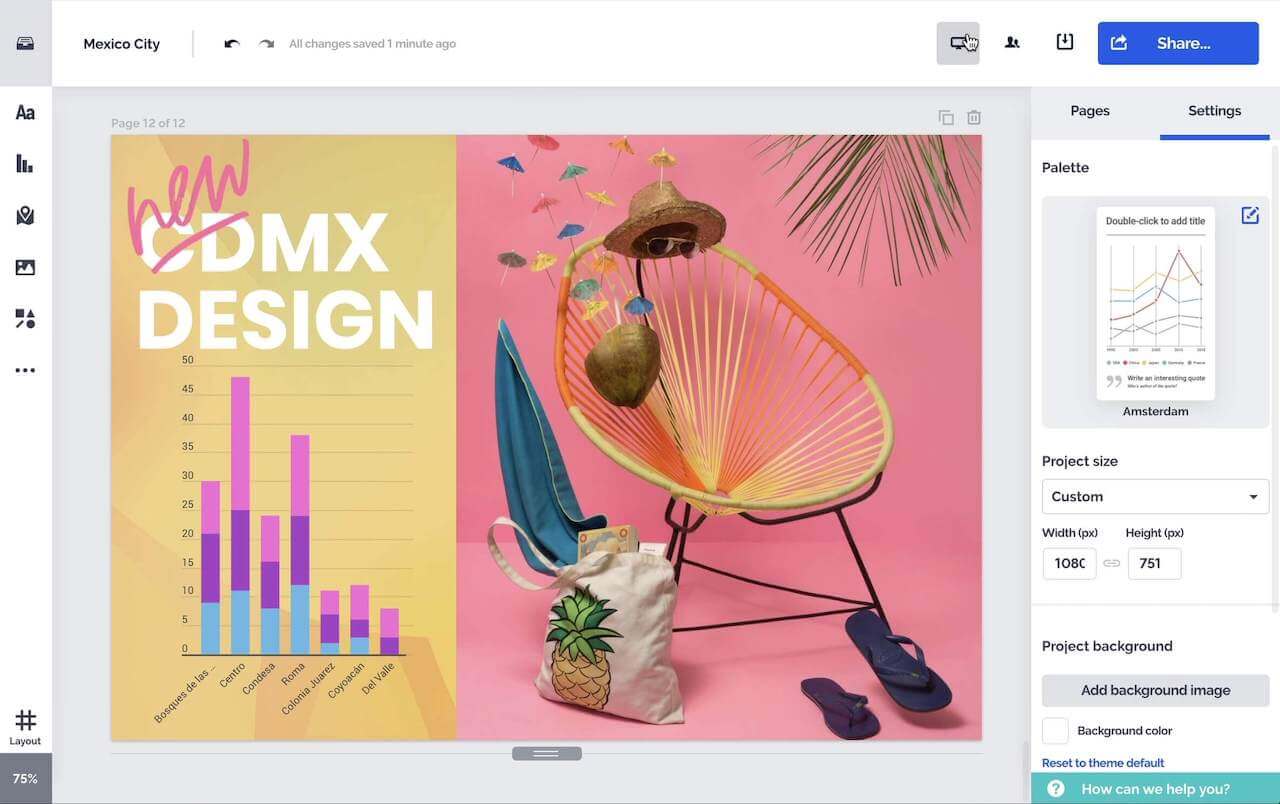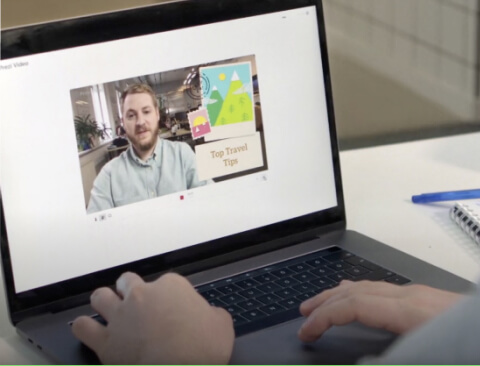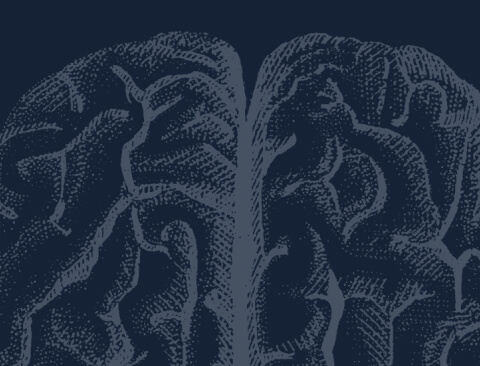Prodotti
Ispirazione
Video consigliati Guarda come altri utenti usano Prezi Video per coinvolgere il loro pubblico. Presentazioni Riutilizzabili Sfoglia alcune delle nostre presentazioni preferite e copiale per utilizzarle come modelli. Infografiche riutilizzabili Personalizza il contenuto di queste infografiche per creare le tue opere d'arte. Modelli di Presentazione Ottieni un grande vantaggio quando crei i tuoi video, presentazioni o infografiche.Soluzioni
Per le aziende
Per il marketing Crea messaggi di marketing personalizzati e di grande impatto che coinvolgano qualsiasi pubblico. Per le vendite Scopri come l'aggiungere personalità al tuo messaggio di vendita migliora le relazioni con i clienti. Per le risorse umane Rendi i materiali importanti più coinvolgenti e memorabili con Prezi.Risorse
Scopri
Tutorial sui prodotti Diventa un maestro Prezi guardando questi video veloci e facili da seguire. Suggerimenti per la presentazione Prenota un incontro con un trainer esperto di Prezi per aiutare il tuo team a distinguersi. Risorse educative Una raccolta di risorse educative e migliori praticheConnetti
Webseminari Hai bisogno di aiuto con una presentazione, un video o un grafico? Parla con un esperto oggi. Blog Prezi Leggi le ultime notizie e i suggerimenti dei nostri esperti interni e del settore. Prezi news room Impara da esperti, influencer e leader di pensiero nei nostri webinar e forum.