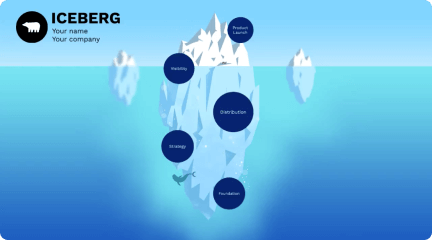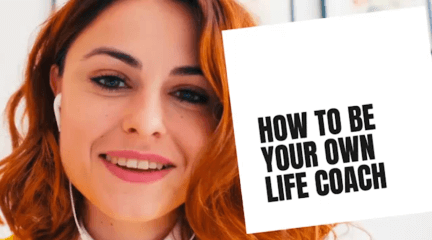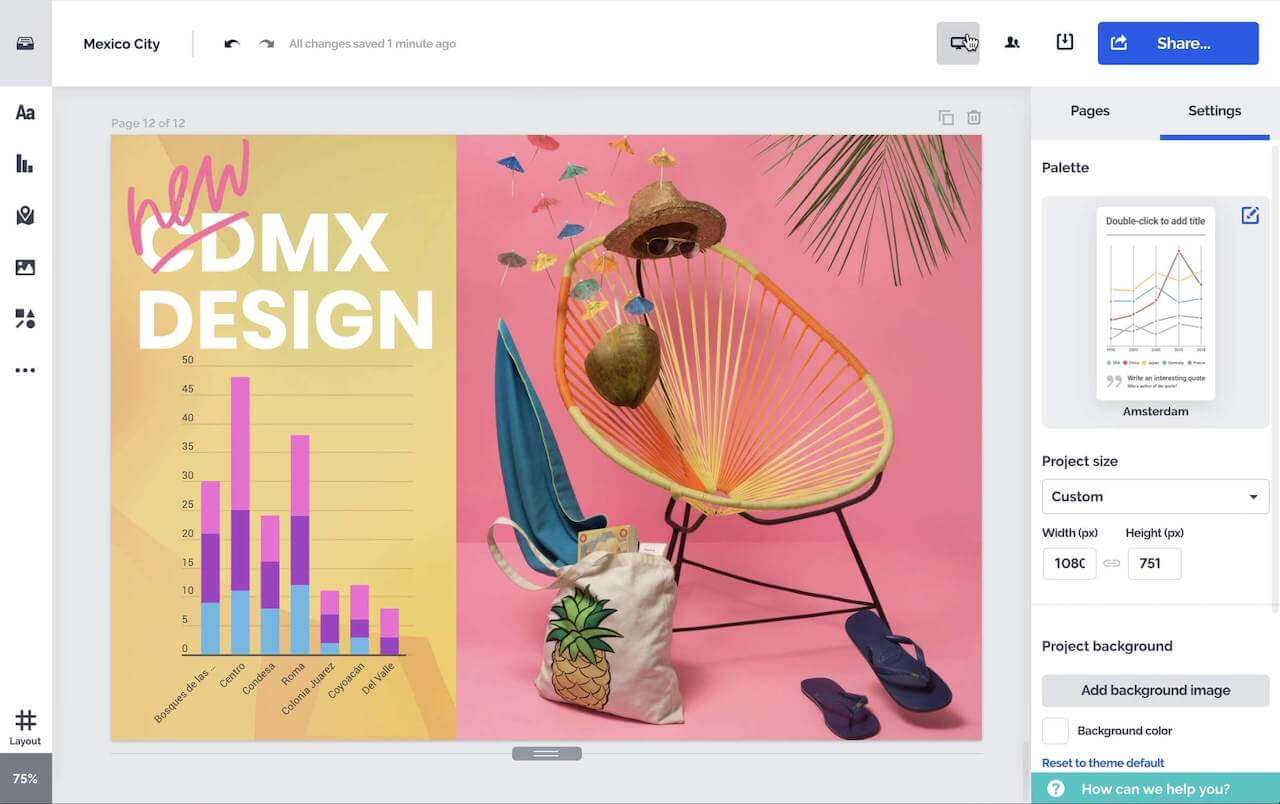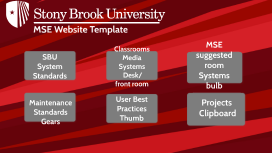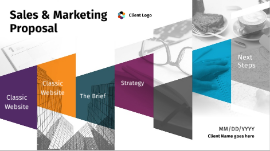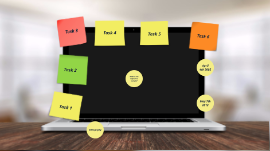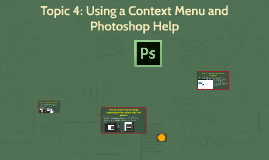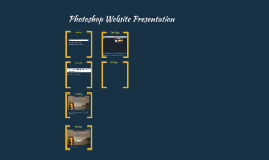Photoshop Presentation
Transcript: Task 1 Jan 1st 1988 Photoshop is Born. This was the day that Photoshop had been completed and the creators were now looking for a buyer. Colours were very basic and they didn't have much technology to enhance the colours as much as what they can do now. Add as many notes as you need Task 2 First version distributed commercially as Barneyscan XP The Knoll brothers (Creators) won over Adobe management with their product and formed a liscensing partnership with Adobe that would launch their software. September 1st 1989 Task 3 The handling of colours slowly improved If you wanted to have something photoshopped, it would come at a high cost with prices of $300 an hour for basic photo colour editing February 1st 1990 Task 4 File size of photoshop became larger as more features were added to it, also to enable it to run smoothly without lagging or interruptions. June 1st 1991 Task 5 Photoshop 3.0 was created and contained layers which were a large advancement. Layers allowed artists to create a variety of different images as well as edit images for magazines and newspapers. September 1st 1994 Task 6 Photoshop 7.0 allowed editors to go through folders to find the graffics they wanted. The brush pallette also featured a number of changes such as a healing brush tool, patch tool and custom brushes. March 1st 2002 April 4th 2005 The red eye removal tool, vanishing paint tool and smart object tool introduced. Smart object allowed the user to enlargen a photo wihtout loss of quality. April 4th 2005 May 7th 2012 auto and background save enhanced croped tool move tools blur galary May 7th 2012 What is the impact on society? Photoshop has had impact on society as it can change someones appearance. This program also has the ability to crop or completly get rid of something. People that are using Adobe photoshop have the ability to change what they look like. For example how tall they are, how short they are, how skinny or fat, hair colour, eye colour, skin colour, shape of face or shape of anything. Celebraties are also using this program and then posting it on the internet. By people using photoshop it can also define makeup and any type of look that you would like. Photoshop can change the colour of backgrounds and anything that you wish to. Now days you dont have to pay money or take your photo somewhere to have it edited. Your phone now has its own little bit of editing on it when you decide to take a picture What is the impact on society? photoshops Bibliography https://www.timetoast.com/timelines/history-of-adobe-photoshop Bibliography