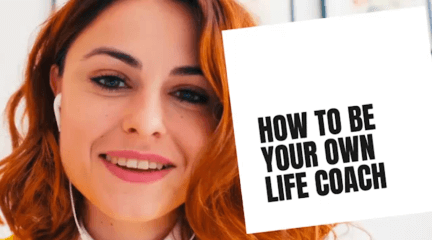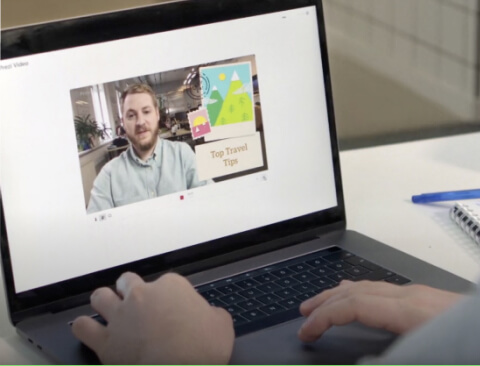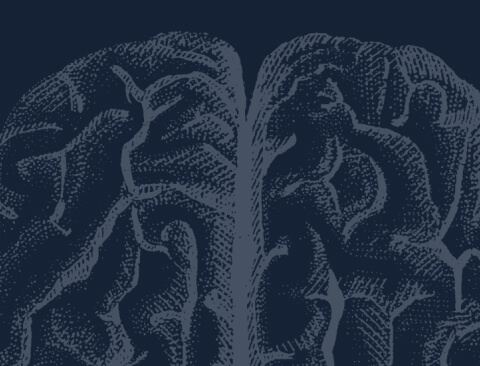Frequently asked questions
Do I have to install anything on my computer to use Prezi Video for Webex?
In order to use Prezi Video for Webex, you need to have the Prezi Video desktop application installed on your computer.
If I already have the Prezi Video app, do I need to install anything else?
No, you don’t need to install anything else. Once you have both the Prezi Video desktop app and the Prezi Video app for Webex open, you can start adding and presenting your content right away.
What are the system requirements for Prezi Video?
You can find detailed information on the system requirements for the Prezi Video desktop app here in this article.
What files can I add in the Prezi Video app for Webex?
You can add text and upload PNG, JPG, GIF files or import your existing PowerPoint slides from your computer.
I have an existing PowerPoint deck. Can I import that in Prezi Video for Webex?
Yes, you can import a PowerPoint file from your computer.
Can I play videos in Prezi Video for Webex?
Currently it is not possible to add videos directly to Prezi Video for Webex. However, you can add mp4 files in the Prezi Video desktop app and connect it to Webex when video conferencing. To learn more, please read our article on presenting live in a video call with Prezi Video in Webex
Can I edit my content once I start the meeting?
When in the call, you can still make any changes to your slides and add new ones. If the other participants have the Prezi Video app installed, they can also use it to add on-screen responses or updates while video conferencing and pull in any content they want to share.
Can I record while I'm presenting live on a video conference?
It is not possible to record while you're presenting in a video call via Prezi Video. Please use the recording option directly from Webex to record your meeting.
Can two people present at once?
While it is not possible to co-pilot the same presentation, it is possible for multiple presenters to open the same project in the Prezi Video app, navigate to the part where each would start presenting and use the content toggle to hide the content before presenting.