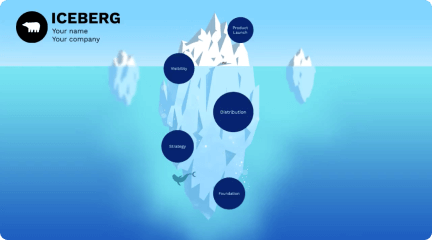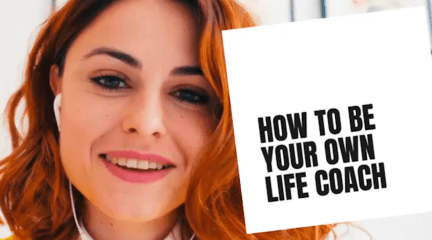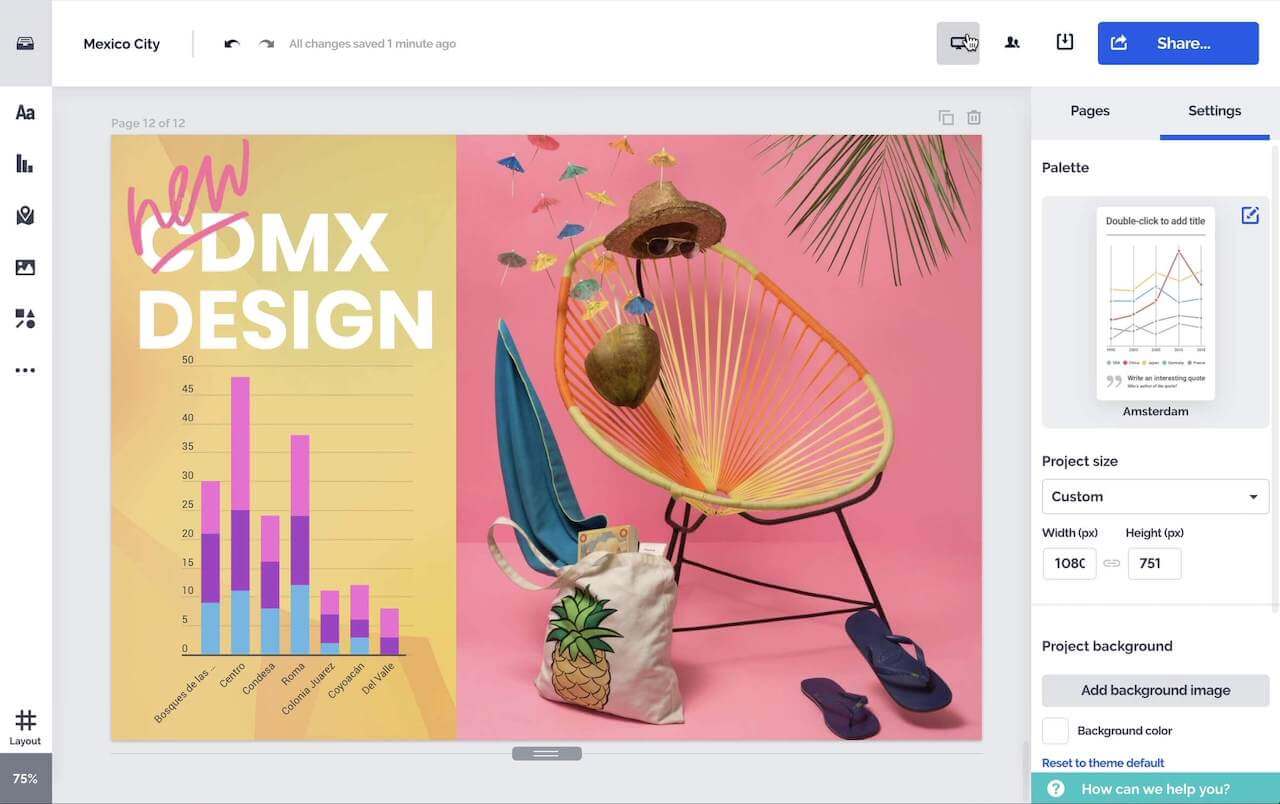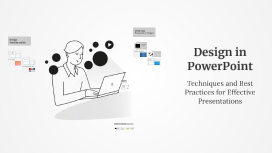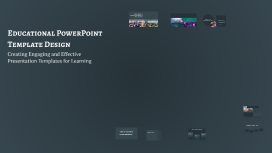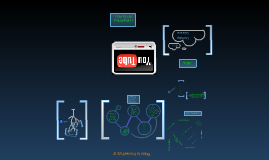What is PowerPoint?
Transcript: Introduction to PowerPoint Best Practices Design Principles for Effective Presentations Overview of PowerPoint Core Features of PowerPoint Utilize a clean layout with ample white space to avoid clutter. Choose a cohesive color palette and consistent fonts to enhance readability and maintain a professional appearance. PowerPoint, developed by Microsoft, enables users to create slide-based presentations effortlessly. Its user-friendly interface and extensive features allow for the customization of slides to visually communicate ideas and information effectively. Overcoming Common Presentation Pitfalls Tips for Engaging Your Audience Avoid reading directly from slides; instead, use them as cues. Be mindful of time management to prevent rushing or exceeding the allotted time, which can frustrate the audience. Make eye contact and use open body language to connect with your audience. Include interactive elements such as polls or questions to encourage participation and maintain interest. What is PowerPoint? Importance of Presentation Software Common Uses in Business and Education Leveraging PowerPoint for Storytelling Craft a narrative that ties your message together, using visuals to support your story. Incorporate real-life examples or case studies to make your presentation relatable and memorable. Presentation software, especially PowerPoint, plays a crucial role in professional communication. It enhances the ability to convey information clearly and persuasively, making it an essential tool for meetings, lectures, and conferences. PowerPoint is frequently used in corporate settings for quarterly reports, project updates, and training sessions. In education, it assists teachers in delivering course content and helps students showcase their research in a visually appealing way. Text and Typography Tools Slide Design Options PowerPoint provides a variety of templates and themes, allowing users to create professional-looking presentations with minimal effort. Customizable layouts enable users to tailor each slide according to specific content and audience needs. The software includes a robust set of text formatting tools, enabling control over font size, style, and color. Users can create text boxes, bullet points, and lists to enhance readability and organization of information. Key Features of PowerPoint PowerPoint offers a range of features including customizable templates, diverse font and color options, slide transitions, animations, and integration with other Microsoft tools. These features enhance creativity and streamline the presentation creation process. Image and Multimedia Integration Animation and Transition Effects Animations can bring slides to life, allowing elements to appear, disappear, or move dynamically. Transition effects enhance navigation between slides, creating a smoother viewing experience for the audience. Users can easily insert images, videos, and audio files to enrich their presentations. PowerPoint supports various multimedia formats, making it versatile for diverse content presentations. Collaboration and Sharing Features PowerPoint allows multiple users to collaborate in real-time, making it easy to edit and share presentations. Cloud integration enables seamless sharing and access from different devices, enhancing teamwork effectiveness. An Insight into Presentation Software Advanced Techniques in PowerPoint Using Presenter View Effectively Additional Tools and Add-Ins for PowerPoint Utilizing Templates and Themes Incorporating Data Visualizations Presenter View allows the speaker to see notes, upcoming slides, and a timer while the audience views only the slide. This feature enhances presentation flow and helps speakers stay organized. PowerPoint supports various add-ins that enhance functionality. Tools such as poll integrations and design helpers provide an elevated presentation experience that fosters audience engagement. Templates provide a cohesive look and feel for presentations while saving time on design. Themes adjust color schemes and fonts across all slides, ensuring consistency and professionalism. Data visualizations such as charts and graphs enhance audience understanding and retention. Visual representations of data simplify complex information, making it more accessible and engaging.