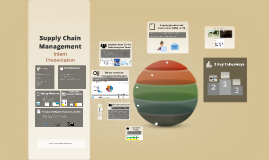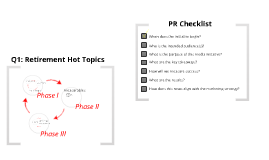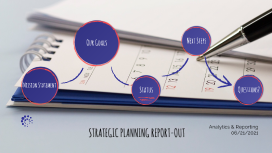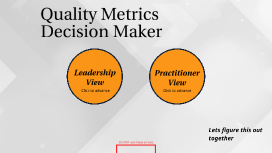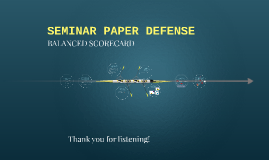An introduction to Prezi
Transcript: An Introduction to Prezi Prezi is a presentation software that you can access via web service or download on to your desktop. Prezi differs from PowerPoint as it gives users the ability to pan and zoom to different parts of the canvas which emphasizes the ideas presented there. Creating a presentation The overall purpose of Prezi is to create eye catching, yet informative presentations. Prezi is a great Software for visual learners as you can include icons and animations of zooming effects which you will notice throughout this presentation. Create a presentation Step 1: Choose your template! Choose your template! After clicking on the + button that i previously mentioned, you will be given a range of different templates to choose from. You can choose which ever template best suits the topic/theme of your presentation. For example, these could be... General Timeline Sales and Business development You will be asked to title your presentation and choose who will be able to view it. This will then take you to your presentation slide. Title your presentation The ' style ' option allows you to change your background, topic shape, colors and text font. Click the ' insert ' option to insert things like text box, icons, shapes, audio, videos, story blocks. On the ' insert ' tool bar, select story blocks. Add story blocks The right hand side of your page will show options of different shapes / layouts of story blocks you can add. E.g. if i selected the circle story block, this would appear I would then title the story block (these are good tools for sub topics of your main topic / theme). To zoom in, click on the story block and select ' zoom in ' or hover your mouse over the story block and scroll. Add icons and images You can upload an image from your desktop Or use free images provided by Prezi Insert icon and you will see a drop down bar to choose a category. You will then have a range of icons to choose from You can even upload a pdf to your presentation! Save! Your presentation will automatically save on to your dashboard. However if you return to the presentation in the future, make sure to tick the small cloud icon so that it saves any changes you make. How to create your Prezi account Getting started You can access Prezi via the web https://prezi.com/ You can create your own account with an email address and password so that all presentations you make will automatically be saved to your dashboard. By creating an account, you will also receive email updates of brand new features included in Prezi! ALERT You will need a license for Prezi to be able to access some of the features! (£3 monthly) UPGRADE = Extra features! This could be choice of music or even recording a voice memo to narrate your presentation. However, if you do not mind your presentations being public, then you can use Prezi for free. Having your presentation public is beneficial as people can learn from the presentations that you create. Prezi dashboard area & choosing templates Prezi Dashboard When you log into your Prezi account, you will be taken to your dashboard. You will be given a range of layouts to choose from such as posters, banners, video reports as well as many more. The dashboard also has a section named ' all project's ' where any project you create will automatically be saved and accessible to return to later on to view / edit. To create just a standard new presentation, just click on the + symbol and choose your layout. Record and feature in a video presentation / report! Creating video reports Select ' record video report ' on your template options The tool will then connect to your web-cam and microphone and you will be presented on the screen Choose a template! Choose your template Your chosen template will show on screen Add content Add content Insert your text / content here The text will appear on screen! Record video Record video You can also choose whether the screen shows just you, you and your content or just the content. Once complete, save and share! Uploading PowerPoint presentations Upload a PowerPoint presentation You can upload PowerPoint presentations into Prezi. You can either select a few slides to incorporate into your Prezi presentation OR Convert the entire PowerPoint into a Prezi presentation instead Instructions if you want to add a few slides Go to the main tool bar and select PowerPoint. Upload your PowerPoint from File Explorer. All slides from your original PowerPoint will appear on the right hand side of your screen. You can then select which slides you would like to add. Go to 'Prezi Design' on your dashboard Instructions if you want to convert the entire PowerPoint Then, upload your PowerPoint. Then select 'convert PPT, PDF or Doc File' Your entire PowerPoint will be uploaded. You can then edit the presentation however you wish with the features included in Prezi. Finally... Prezi allows up to 10 users to work on a single project. You can even add comments in specific areas to communicate feedback