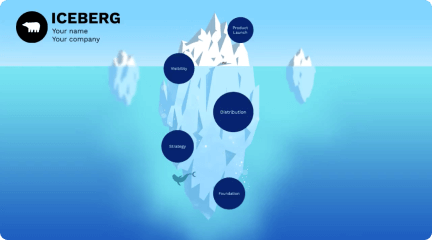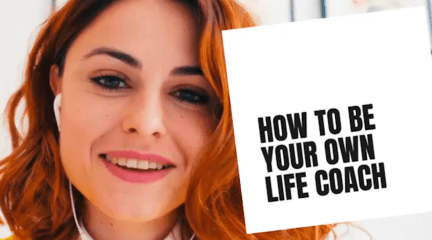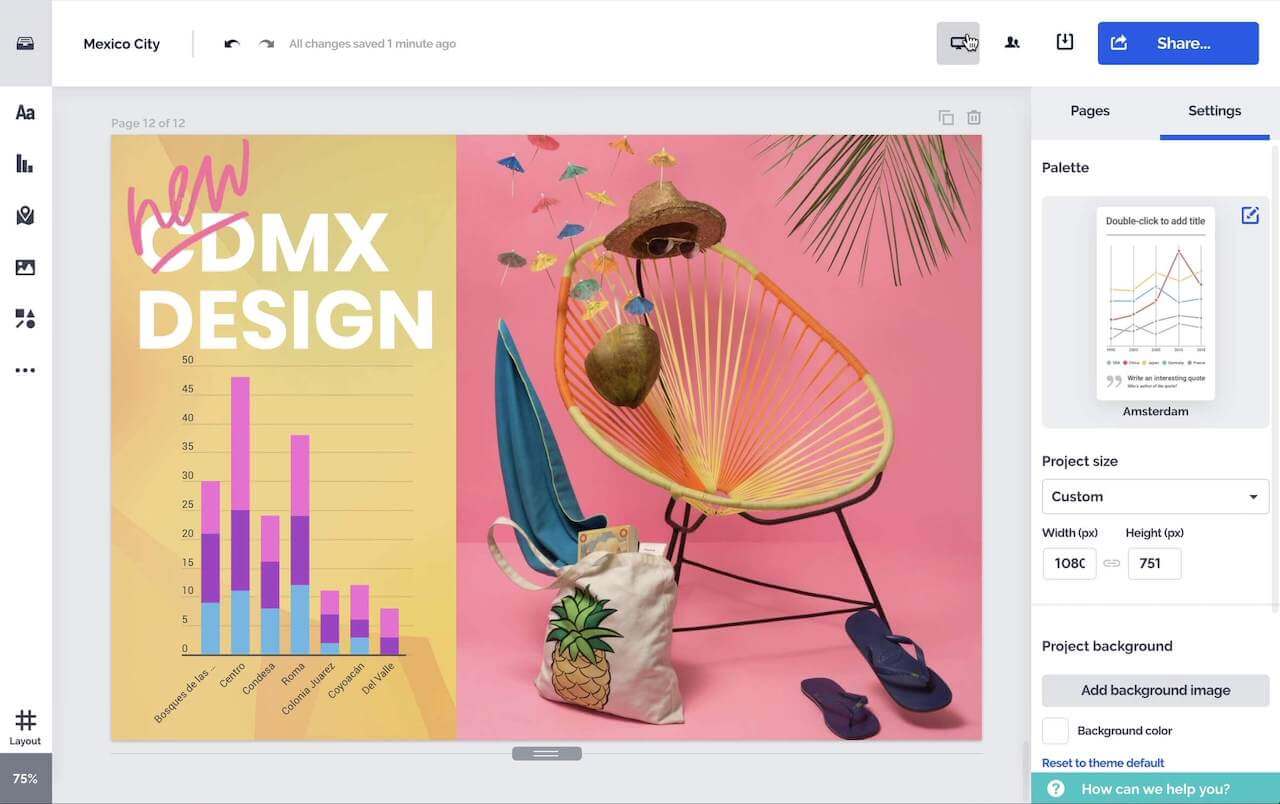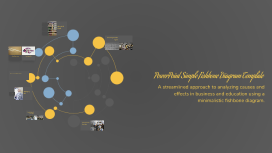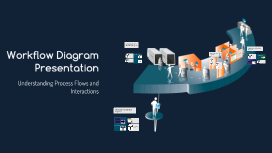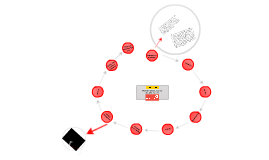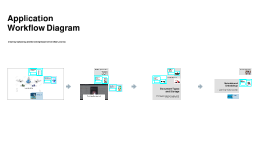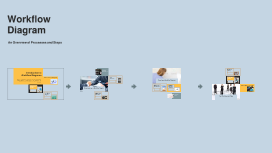Workflow Diagram Presentation
Transcript: Components of a Workflow Diagram Applications of Workflow Diagrams Inputs and Outputs Creating Workflow Diagrams Project Management Processes Business Process Management Inputs are the resources or information required to execute a process, while outputs are the results generated from that process. Understanding these elements helps in analyzing efficiency and effectiveness of workflows. Processes represent the sequence of actions or tasks undertaken to achieve a specific goal. They are the backbone of workflow diagrams, allowing for a detailed view of how work flows through a system or organization. In project management, workflow diagrams serve as roadmaps for project timelines and responsibilities. They facilitate team collaboration by outlining tasks, deadlines, and dependencies clearly and efficiently. Workflow diagrams clarify business processes, allowing organizations to identify inefficiencies and areas for improvement. By visualizing workflow, companies can streamline operations and ensure better resource allocation. Flow Direction Tools and Software Decision Points Software Development Various tools like Microsoft Visio, Lucidchart, and Draw.io facilitate the creation of workflow diagrams. These tools offer templates and features enhancing collaboration, making it easier for teams to design and modify processes. Training and Onboarding Workflow Diagram Presentation Flow direction indicates the sequence of steps and the order in which processes occur. Utilizing arrows and lines effectively signifies the movement of information or materials, clarifying pathways in the workflow. Decision points occur where choices must be made within a workflow. They are crucial for determining which path to take, affecting overall flow and outcomes. Clearly defined decision points enhance the understanding of processes. Workflow diagrams play a crucial role in training and onboarding by illustrating procedures and expectations clearly. Visual aids help new employees grasp their roles quickly and effectively, fostering a smoother transition. In software development, workflow diagrams assist in mapping out agile processes, user stories, and project phases. They enable developers to visualize the software lifecycle, improving communication and reducing errors. Steps in Diagram Creation Best Practices Begin with identifying the process you want to map. Break it down into clear steps and decision points, then arrange them in a logical sequence to create a coherent diagram. Ensure clarity by using standard symbols for processes, decisions, and flow lines. Keep the diagram succinct with labeled components to enhance understanding and avoid clutter. Common Mistakes to Avoid Avoid including unnecessary details that complicate the diagram and confuse viewers. Ensure all elements are relevant to the process being mapped, and double-check for accuracy before sharing. Understanding Process Flows and Interactions Introduction to Workflow Diagrams Definition of Workflow Diagram Key Elements of Workflow Diagrams Key elements include processes (tasks or activities), inputs (materials needed), outputs (results), decision points (choices), and flow direction (sequence of steps). Understanding these components is vital for accurate creation. A workflow diagram is a graphical representation of a process, showcasing the flow of tasks, decisions, and data within a system. It illustrates the sequence and interaction of activities in an easily understandable format. Importance of Workflow Diagrams Types of Workflow Diagrams Workflow diagrams enhance communication among team members by providing a shared understanding of processes. They assist in identifying inefficiencies, improving productivity, and ensuring compliance with standards. There are several types of workflow diagrams, including flowcharts, swimlane diagrams, and SIPOC diagrams. Each type serves a specific purpose and provides unique insights into processes, enhancing clarity and understanding.