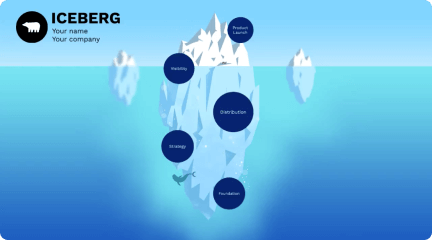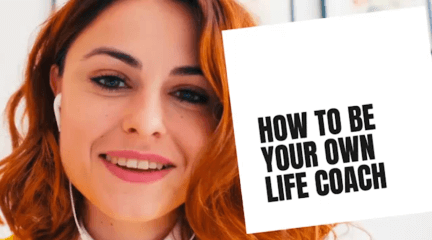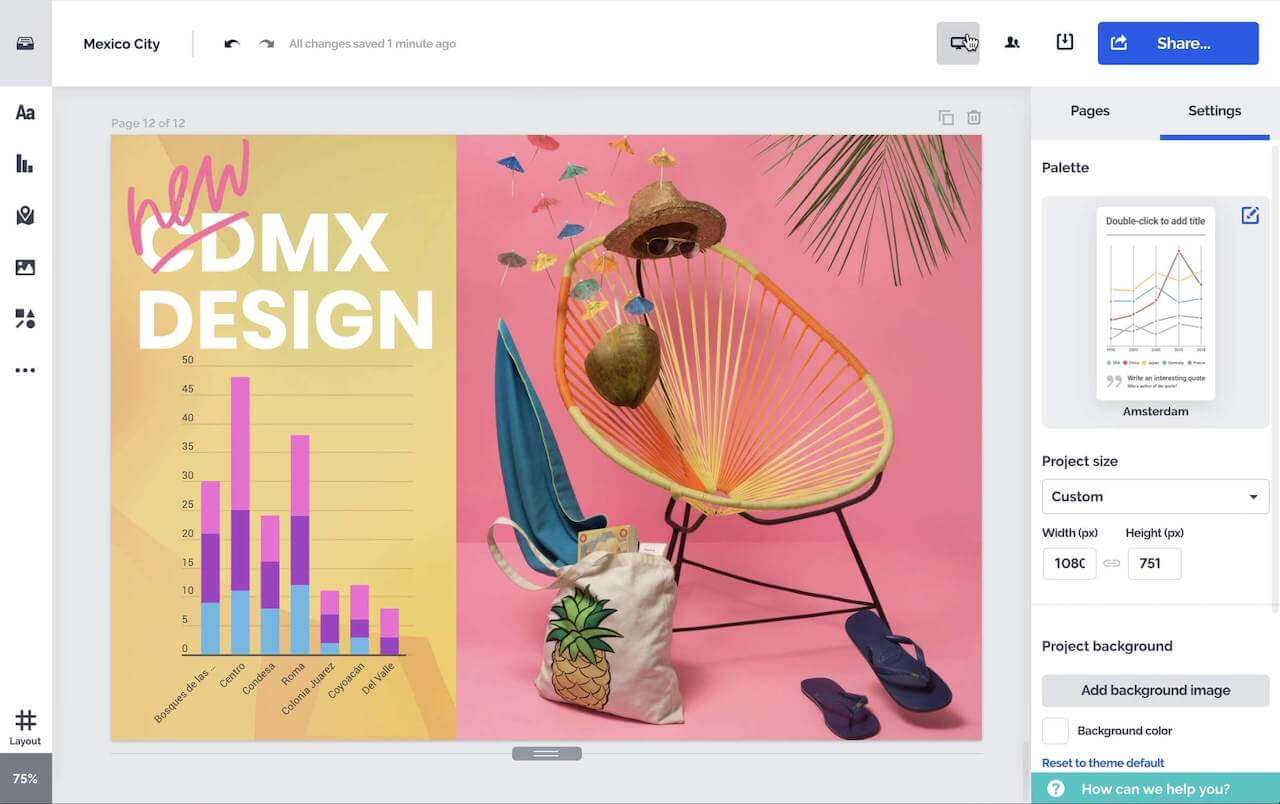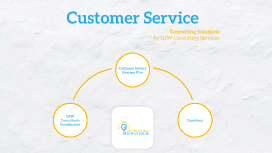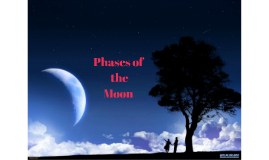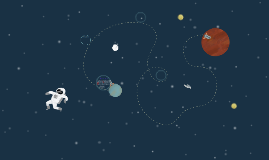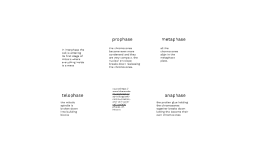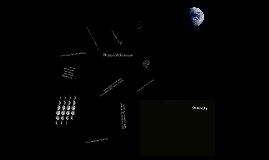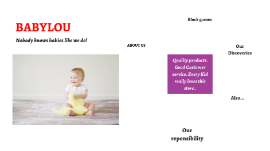Phases
Transcript: POWER digital strategy Phase 1: Overhaul Phase 1: Overhaul Redesign and re-code Demo scheduled for the next few weeks with management More visually arresting, bold design. Emphasis on radio versus news Leads to a separate news site being created Show pages, podcasts and presenters more clearly featured Most costs already paid as part of general development upkeep, kept to an absolute minimum Overhaul 987 site Overhaul 987 site Modelled on Capricorn site, with a different skin Quote received from BeCaleb for R130k for both sites plus temporary splash pages Waiting for the go-ahead from management to start building. Will need 50% deposit. Need clarity on social media responsibility Can do minimal updating of the site: pull in news from our news site, and ensure line-up and podcasts are available Can train someone to handle campaigns for the site or do it with the social media hub once approved, centrally here in JHB. The above would be preferable to duplicating resources, as is currently the case with Capricorn. Beat & 1EC Beat & 1EC Current campaigns co-ordinator to manage. Two full time social media producers working 9-hour shifts covering 6am - 12am plus intern (already in budget) Manage community Live post shows Social video, pics Assist with multimedia production Social media Social media New redesign completed Very reliant on BeCaleb to do normal website and digital updates Rather bring capacity in house and social media hub can manage this for them plus inhouse developer BeCaleb should only be used to build the sites and hand over maintenance to an inhouse developer (approved: currently hiring) Work with digital staff there to align strategy and eliminate redundancies (EG: Use our national news. Capricorn Capricorn Phase 2: News Phase 2: News Complex site, hoping to attract major traffic Four quotes, one chosen, awaiting approval Dianne has given her go-ahead as per AK and GM's request Costs R350k, 50% deposit required Need to wait till it makes sense financially Will take on main news sites like EWN and so on, focused specifically on news and current affairs, nationally POWERnews.co.za POWERnews.co.za Converged newsroom News reporters and editors will have it built into their KPIs that they file for radio and web: Dianne's plan Don't duplicate resources: only content producers for the site are digitally trained specific BUT can stand in to work for radio if needed and will be trained as such. News filing online News filing online Work with Denzil's team to create indepth special reports with award-winning potential, across both mediums Create digital-only indepth reports too, led by Verashni Partner with third-party journalism hubs and non-profits Tell the story and the nuances of black progress and challenges Indepth reports Indepth reports Fit studios with cameras Hire a multimedia content producer (MCP) MCP will choose relevant interviews to film based on runners and create short, compelling videos for site and social media plus youtube MCP will also go out on important stories where appropriate MCP will assist with indepth special reports Can assist minimally with other radio stations for big campaigns Video Video Phase 3: App & sales Phase 3: App & sales Work out a unique offering that differs from the site on mobile EG: Quartz Explore messaging Combine possibly with on-air elements, EG consolidated social media/whatsapp messages to the station and presenters Content unique to mobile and interactive Unique Unique For app as well as site generally Consolidated rate card needed across all sites and products Leverage high engagement levels across platforms Leverage superior data via digital analytics plus data from Colony Live to create niche and high value propositions for clients Awaiting go-ahead from management for full digital sales strategy Ideally to be combined and integrated with on-air sales Sales Sales Phase 4: New products Phase 4: New products Niche content, higher value Sub topics: Relationships Spirituality Health Entertainment Events Think pieces Spin out lifestyle Spin out lifestyle Vlogging platform May require an additional resource as editor Sales potential: pre-roll ads On-air partnership: can play clips on air, lead to larger discussions Enlarge our multimedia offering Offer it in all South African languages: will be a first Allow written submissiongs too. POWER Voices POWER Voices Structure Structure Position approved, currently hiring Manages digital news team Manages diary Ensures we don't miss breaking news stories Directs the team on how to cover stories coming out of programming Assists with subbing till subbing pool can be done Can manage POWER Voices if approved Site editor Site editor Works 5am - 1pm Writes up programming Loads wire stories assists with some news write ups from the bulletin Responsible for breaking news AM content producer: AM content producer: Works 12pm - 8pm, Mon - Thurs Works 4pm - 12am Sundays to cover perspective and anything from POWER Weekend