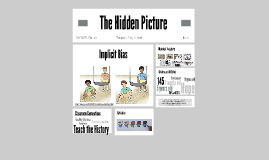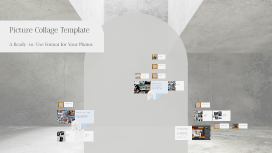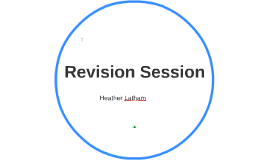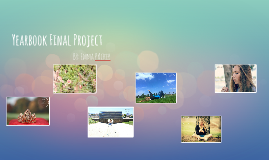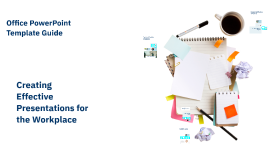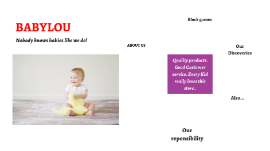Picture Collage Template
Transcript: Picture Collage Template A Ready-to-Use Format for Your Photos Design Elements Incorporate essential design elements such as borders, shadows, and textures to add depth and cohesiveness to your collage. These elements enhance visual interest and help unify diverse images into a quintessential piece. Image Placement Guidelines For optimum appeal, follow practical image placement guidelines. Ensure a balanced arrangement that guides the viewer’s eye, maintaining harmony and focus on key images without overwhelming the overall layout. Layout Options Color Schemes Choose from various layout options to guide your collage design. Options may include grids, overlapping images, or free-form arrangements, allowing flexibility in visual storytelling and highlighting key elements effectively. Selecting a cohesive color scheme is vital for a unified look. Consider complementary colors that not only enhance each image but also evoke the desired emotional response, adding depth to your visual narrative. Template Structure Font Styles This section delves into the fundamental components of a collage template, covering layout options, design elements, image placements, color schemes, and font styles, essential for creating visually appealing collages. Incorporate font styles that complement the overall design while ensuring legibility. Whether opting for playful, elegant, or modern fonts, consistency across text sets the tone and enhances the collage’s message. Purpose of the Collage Tips for Effective Collaging Collages combine several images to convey a unified message or theme. They foster creativity and enable the display of diverse elements in a coherent format, making them particularly effective for storytelling or thematic presentations. To create an impactful collage, maintain a balance of color and imagery. Limit the number of pictures to avoid clutter, and consider the narrative or theme conveyed by your images for coherence. Introduction to Picture Collage Examples of Completed Collages Saving and Exporting the Collage A collage serves as a creative means of showcasing multiple images cohesively. Utilizing a template not only streamlines the process but also enhances the visual appeal and effectiveness of presentations. View examples to understand diverse styles and techniques. Each collage reflects unique stories, illustrating how different layouts, color schemes, and themes come together to create engaging visual narratives. Once completed, save your collage using the 'Save' feature in the software. For sharing, choose 'Export' to generate files in formats like JPEG or PNG, suitable for printing or online use. How to Insert Pictures Customizing the Template Customization allows for a personal touch. Adjust layout proportions, alter color schemes, and apply different fonts to enhance visual appeal. Ensure the design aligns cohesively with the theme of your collage. To insert pictures, select the desired image placeholder in the template. Use the 'Insert' option from the menu to upload images from your device or drag and drop images directly into the placeholder for a seamless addition. Usage Instructions Learn the essential steps to effectively use the picture collage template, focusing on inserting images, customizing your design, and finalizing your project for sharing or printing. Benefits of Using a Template Overview of the Presentation Format The presentation follows a structured format that introduces the collage concept, explains its benefits, and provides practical usage instructions. Each section is designed to enhance understanding and usability of the collage template. Templates save time and ensure consistency in design across multiple collages. They provide a structured framework, allowing users to focus on content rather than design, ultimately leading to more polished presentations.