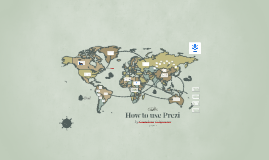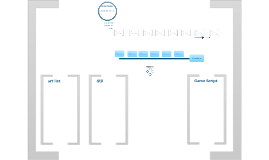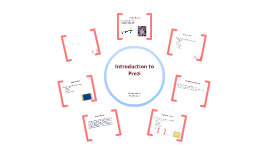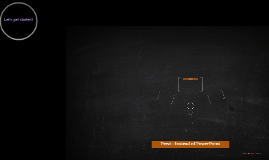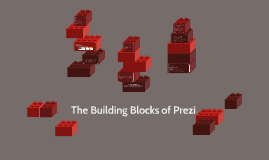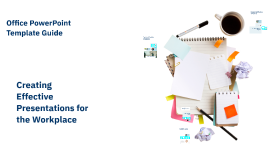Office PowerPoint Template Guide
Transcript: Designing Effective Templates Color Schemes and Fonts Choose a color palette that aligns with your brand identity while ensuring legibility. Pair fonts effectively by selecting a readable typeface for body text and a complementary font for headings, limiting to two or three fonts. Layout and Structure An effective layout organizes content logically, improving comprehension. Use a grid system for alignment, prioritize key information through hierarchy, and maintain consistency across slides for a unified look. Incorporating Branding Office PowerPoint Template Guide Integrating brand elements like logos, colors, and fonts creates professional consistency. Ensure that all slides reflect your organization's identity and values to reinforce recognition and trust with your audience. Designing Effective Templates Creating a well-designed PowerPoint template can significantly enhance the effectiveness of presentations. Focusing on layout, color schemes, and branding ensures clarity and promotes engagement. Content Creation Strategies Visuals that Engage Effective presentations incorporate visuals that complement the message. Use charts to illustrate data trends, and images to evoke emotions. For example, a before-and-after image can powerfully highlight the success of a project. Structuring Information Captivating Headlines Organizing content logically guides the audience through your presentation. Use bullet points for quick insights, and follow a clear progression from introduction to conclusion. This helps maintain audience focus and enhances retention. Headlines should grab attention and summarize key points. Using action verbs and clear language helps create intrigue. For instance, instead of "Company Performance," use "Driving Growth: Our 2023 Performance Highlights" to stimulate interest. Content Creation Strategies Creating compelling presentations requires effective content strategies that enhance clarity and engagement. Focusing on headlines, visuals, and structured information can significantly elevate the impact of your presentation. Creating Effective Presentations for the Workplace Mastering Presentation Techniques Mastering Presentation Techniques Effective presentation skills are crucial for conveying messages and engaging audiences. Proper rehearsal, audience interaction, and adept handling of questions can elevate the success of any presentation. Handling Questions and Feedback Rehearsing Your Presentation Encourage questions at appropriate times, fostering an open dialogue. Acknowledging feedback shows receptiveness and can enhance audience connection, along with providing valuable insights for future presentations. Rehearsal is essential for ensuring clarity and confidence. Practicing multiple times enables presenters to polish their delivery, address timing, and refine transitions, leading to a smoother presentation experience. Engaging Your Audience Engagement can be fostered through relatable content and interactive elements such as polls or questions. Connecting personally through storytelling increases audience investment and interest in the presentation's objectives. Introduction to Office PowerPoint Templates Benefits of Using Templates Templates save time and resources by minimizing the design process. They enhance brand consistency and improve audience engagement through polished visuals, allowing presenters to focus on content delivery without getting bogged down by format issues. Purpose of Templates Types of Office Templates The primary purpose of Office PowerPoint templates is to provide a structured framework for presentations. Templates help standardize visual elements, ensuring that all slides maintain a cohesive look and feel, which is critical for effective communication in professional settings. There are various types of Office templates including general presentation templates, specialized templates for reports, charts, and infographics, as well as industry-specific templates. Each template type serves different needs, facilitating tailored presentations for diverse audiences. Introduction to Office PowerPoint Templates Office PowerPoint templates streamline the creation of professional presentations, ensuring consistency and visual appeal. By utilizing templates, users can focus on content while saving time on design elements, making them indispensable in the workplace.