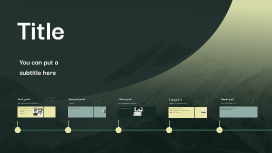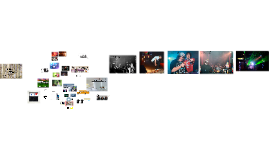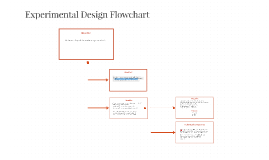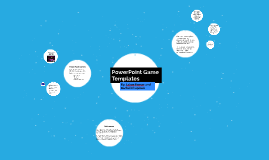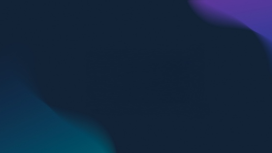Understanding Flowchart Design
Transcript: Understanding Flowchart Design Introduction to Flowcharts Types of Flowcharts Common types of flowcharts include process flowcharts, workflow diagrams, and data flow diagrams. Each type serves distinct purposes, such as depicting data movement or the overall process within a system. Importance of Flowcharts Flowcharts are crucial for improving communication, identifying bottlenecks, and optimizing processes. They enable team members to visualize steps, enhance efficiency, and support training efforts for new employees. Best Practices for Flowchart Clarity Introduction to Flowcharts Flowcharts are essential tools for visualizing processes and decisions, making complex systems easier to understand. They provide clarity and structure in various fields such as business, engineering, and education. Definition of Flowcharts Flowcharts are graphical representations that illustrate the sequence of steps in a process. They employ standard symbols to denote specific actions, decisions, and inputs, facilitating a clear understanding of workflows and interactions. Simplifying Complex Processes Reducing complexity in flowcharts involves breaking down intricate steps into manageable parts. Utilize sub-processes or nested flowcharts for complex tasks, allowing stakeholders to grasp the flow without feeling overwhelmed. Basics of Dispatch Processes Best Practices for Flowchart Clarity Ensuring Logical Flow Overview of Dispatch Effective flowchart design is crucial for improving understanding and communication within dispatch processes. Simplifying complexity, ensuring logical progressions, and integrating feedback can significantly enhance the clarity and functional utility of flowcharts. A logical flow in a flowchart guarantees that all decisions and pathways are clear and systematic. Maintain a consistent viewpoint, use directional arrows, and avoid crossing lines to ensure that the sequence of actions is easy to follow. Dispatch refers to the coordinated management of resources, including personnel and equipment, to meet customer needs and operational demands. Efficient dispatch minimizes delays and enhances service delivery through systematic planning and execution. Incorporating Feedback Basics of Dispatch Processes Understanding the fundamentals of dispatch processes is crucial for ensuring efficiency and effectiveness in operations. This section examines the core principles, components, and objectives that underpin successful dispatch strategies. Feedback is vital in creating effective flowcharts. Engage users post-implementation to assess clarity and functionality, making adjustments based on their insights. This iterative process leads to continual improvement and enhanced comprehension. Key Components of Dispatch Essential components of dispatch include scheduling, routing, communication, tracking, and feedback. Each element plays a critical role in optimizing resources, improving response times, and ensuring customer satisfaction. Objectives of Effective Dispatch The main objectives of effective dispatch are to enhance operational efficiency, reduce costs, improve service levels, and respond swiftly to sudden changes. Achieving these goals requires a robust strategy and continuous process evaluation. Case Study: Successful Dispatch Flowchart Case Study: Successful Dispatch Flowchart A Comprehensive Guide to Dispatch Processes Background of the Case Study This chapter examines a real-world example of a dispatch flowchart that improved operational efficiency in logistics, showcasing its design and the resulting enhancements in performance. The case study focuses on a logistics company facing challenges with order dispatch accuracy and efficiency. Historically, the company's dispatch operations resulted in delays and miscommunication, prompting the need for an effective solution. Flowchart Implementation Results and Learnings The company implemented a detailed flowchart to visualize the dispatch process. Key steps included order receipt, packing, and distribution, ensuring all team members followed a standardized approach, ultimately reducing human error. Post-implementation, the company observed a 20% increase in order processing speed and a 15% reduction in dispatch errors. The flowchart facilitated better communication and accountability among team members, illustrating the importance of clear process design. Designing a Flowchart for Dispatch Creating a Draft Flowchart Designing a Flowchart for Dispatch The initial draft of a flowchart should encapsulate all identified steps and symbols in a logical sequence. Utilizing software tools can aid in visually structuring the draft, allowing for easy adjustments and enhancements before finalization. A well-designed flowchart streamlines the dispatch process by clearly mapping out each step involved, thereby enhancing efficiency and reducing errors. Choosing Flowchart Symbols Identifying Process Steps Selecting the appropriate symbols for a flowchart is crucial for