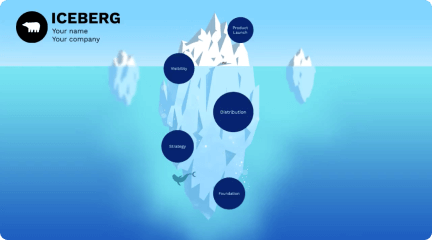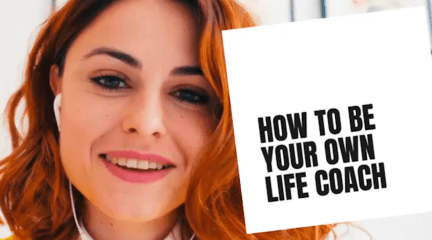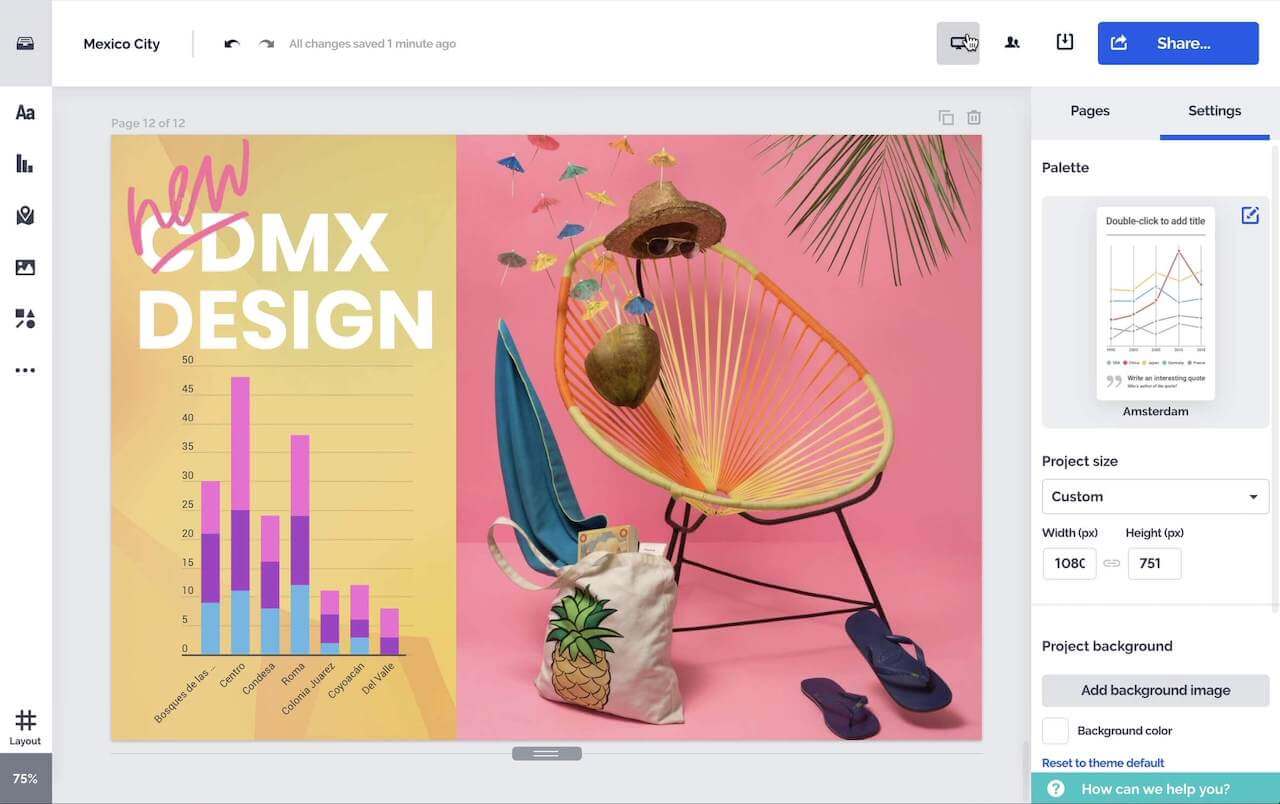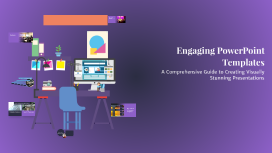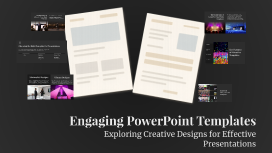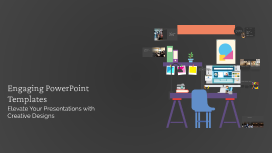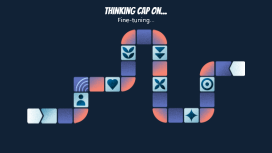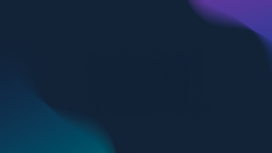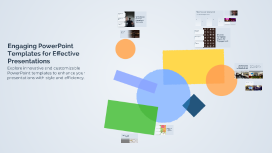Engaging PowerPoint Templates for Effective Presentations
Transcript: Guidelines for Selecting the Ideal Presentation Template Modern Presentation Design Elements Enhances Visual Quality Selecting the appropriate template involves understanding your audience, clarifying your core message, and establishing the tone of your presentation. An effective template enhances communication and engagement, making your presentation more impactful. Key components that enhance presentation quality and viewer engagement. Free PowerPoint templates significantly improve the visual quality of presentations, making them more engaging and professional. 2018 Saves Time and Effort Why Choose Our Free PowerPoint Templates 2019 2016 Emphasis on effective use of white space for better content organization. Utilizing templates saves time and reduces the effort needed to design presentations, allowing presenters to focus on content. Adoption of modern typography to enhance readability and style. Introduction of clean layouts to improve readability and focus. 2017 2020 The Risks of Poor Design Success Stories with Our Templates Integration of high-quality images to create visual impact. Incorporation of animated elements to engage viewers actively. In contrast, presentations that lack design coherence often struggle to keep the audience's attention. Poorly designed slides can lead to misunderstandings and disengagement, underscoring the importance of effective design in communication. Our templates have been used in various successful presentations across different industries. These case studies demonstrate how well-structured slides enhance message delivery and audience engagement, leading to positive outcomes. Customizable for Your Needs Free templates are customizable, enabling users to adapt styles, colors, and layouts to match their specific needs and branding. Infographic Templates Open Q&A Session Infographic templates are designed to visually represent information and data, making complex concepts easier to understand. These styles often incorporate graphics, icons, and engaging layouts to catch the audience's attention. We invite you to ask any questions regarding our templates, services, or presentation tips. Your inquiries are welcomed and encouraged for better understanding. Chart Templates Diverse Template Styles for Engagement Chart templates provide clear visual representations of data through various types of charts, such as bar, line, and pie charts. They help in summarizing quantitative data effectively, enhancing comprehension for the audience. Modern Templates Modern designs focus on minimalism and sophistication, using clean lines and ample white space to create a polished look. These templates are versatile and suitable for a variety of topics, ensuring professional delivery. Engaging PowerPoint Templates for Effective Presentations Comprehensive Services for Your Presentation Needs Our services encompass template design, customization assistance, and expert support to help you create impactful presentations that captivate your audience. Explore innovative and customizable PowerPoint templates to enhance your presentations with style and efficiency. Flexible Design Adjustments Enhanced Audience Engagement Templates provide a range of customization features, allowing users to modify colors, fonts, and layouts according to their personal style or branding needs. This flexibility ensures that presentations can reflect individual preferences while remaining visually appealing. Customization not only makes presentations unique but also enhances user engagement. By tailoring templates to specific themes or topics, users can create a more immersive experience for their audience, fostering better communication and understanding. Saves Time and Effort Templates streamline the design process, allowing users to focus on content rather than layout. This efficiency saves valuable time and effort, making presentations quicker to create. Provides Professional Appearance Key Benefits of Using Templates Using templates ensures a cohesive and professional look throughout the presentation. This consistency enhances audience perception, making the message more credible and engaging. Easy Customization Templates are highly customizable, allowing users to modify colors, fonts, and layouts according to their specific needs. This flexibility enables personalized branding and tailored content delivery. Unlock the Power of Free PowerPoint Templates This presentation showcases how free PowerPoint templates available online can significantly enhance the visual appeal and engagement level of your presentations. These templates are designed to save time and effort while providing a professional look that captivates your audience.