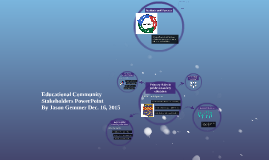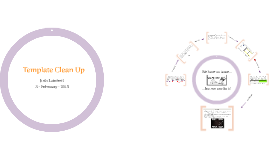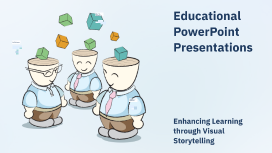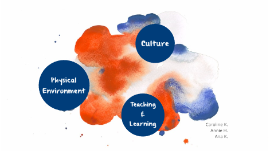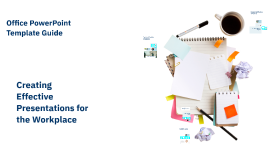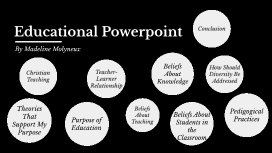Educational PowerPoint Presentations
Transcript: Designing Effective Slides Incorporating Images and Graphics Utilizing Charts and Diagrams Maintaining Consistency and Clarity Images and graphics can illustrate points better than text alone. Use high-quality visuals relevant to the content, ensuring they complement rather than clutter. Infographics and icons can simplify complex information effectively. Consistency in slide design fosters professionalism and aids audience focus. Use uniform layout, typography, and color schemes across slides. Clarity is paramount; avoid clutter, using concise points and visuals to convey your message effectively. Charts and diagrams present data clearly and concisely. Select the right type—bar, line, or pie charts—based on the information conveyed. Consistency in design and labeling ensures your audience grasps key insights effortlessly. Choosing the Right Template Color Schemes and Fonts Selecting an appropriate template sets the tone for the presentation. Templates should align with the subject matter, reinforcing professionalism and enhancing the message without distraction. Balance aesthetics with functionality to ensure readability. The choice of color schemes and fonts significantly impacts slide effectiveness. High contrast between text and background improves legibility, while consistent font use enhances coherence. Aim for 2-3 main colors and limit font types to maintain visual harmony. Designing Effective Slides Creating effective slides is crucial for capturing and maintaining audience attention. Well-designed slides enhance understanding and retention of information while facilitating a smoother presentation flow. Educational PowerPoint Presentations Introduction to Educational PowerPoint Importance of Visual Aids Visual aids such as slides, images, and videos can significantly enhance the learning experience. Studies have shown that learners retain 65% of information when paired with visuals, compared to only 10% without. Introduction to Educational PowerPoint Overview of Presentation Structure Educational PowerPoint presentations play a pivotal role in facilitating learning by effectively combining visual and textual content. Utilizing visual aids enhances comprehension and retention, making it an essential aspect of teaching and learning. A well-structured presentation typically includes an introduction, body, and conclusion. Key sections should clearly outline the objectives, main points, and a summary to reinforce understanding and retention. Common Mistakes to Avoid Avoid cluttered slides filled with text, excessive animations, or reading directly from the slides. It's crucial to keep slides concise and clear, ensuring key points stand out and maintain audience focus. Key Features of Effective Slides Effective slides are visually appealing and easy to read, featuring a balance of text, images, and white space. They also incorporate bullet points and engaging visuals, making information accessible and digestible. Audience Engagement Techniques Engaging an audience involves interactive elements such as polls and Q&A sessions. Utilizing storytelling and relatable examples can also capture attention and encourage participation throughout the presentation. Delivering Your Presentation Delivering Your Presentation Practicing Your Delivery Managing Time and Flow Mastering the art of delivery is crucial for effective communication. This section covers essential aspects such as practicing your delivery, managing time, engaging with your audience, handling questions, and reflecting for improvement. Effective presentations require strict adherence to time schedules. Utilizing timers and cues can help maintain a steady pace, ensuring that all critical points are covered without rushing at the end. Consistent practice enhances confidence and smoothens delivery. Rehearsing in front of colleagues or using video tools can provide valuable feedback, ensuring your message resonates well with the audience. Reflecting on Performance for Improvement Engaging with Your Audience Post-presentation reflection is crucial for growth. Gathering feedback from peers and self-evaluation helps identify strengths and areas for improvement, shaping more effective future presentations. Involving the audience boosts retention and interest. Ask open-ended questions, create interactive polls, or encourage discussions to foster a more dynamic and participatory atmosphere. Handling Questions and Feedback Flexibility in addressing questions shows confidence and expertise. Facilitate an open dialogue by encouraging questions throughout the presentation and responding thoughtfully, allowing for deeper audience connection. Enhancing Learning through Visual Storytelling