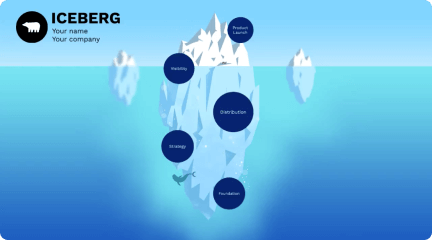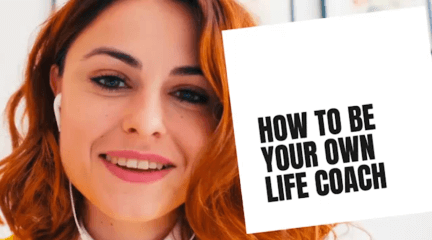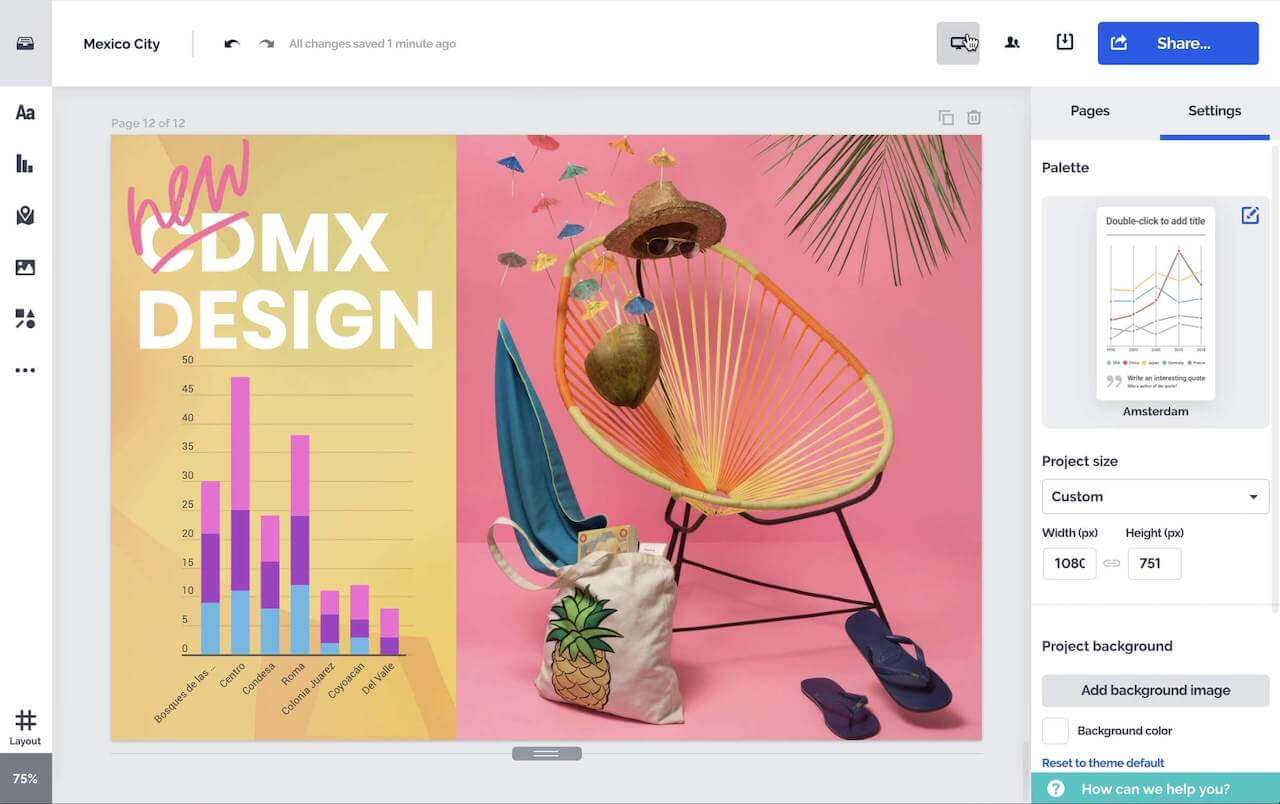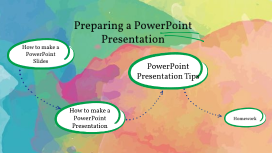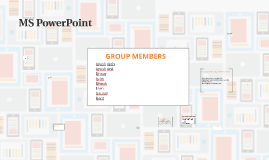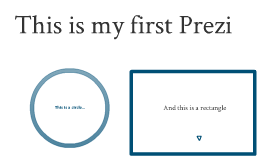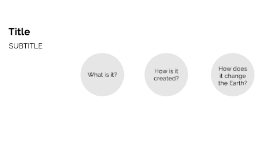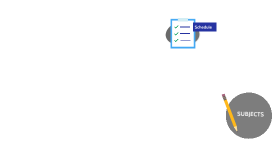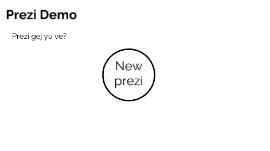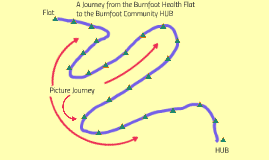MS PowerPoint
Transcript: Customize PowerPoint Click on the Office button and choose New to use a template for your presentation. Under Templates, you have options to use Installed Templates, My templates, or Microsoft Office Online Templates. Click on the thumbnail of the desired template and click on the Create button. This opens a new presentation with the new template. Click on the arrow next to New Slide on the Home tab in the Slides group. Click on one of the layouts to apply to the slide. Select Apply to selected slides. Adding a New Slide To add text to slide : Click inside the placeholder and type the desired text. Click in a outside part of the slide to deselect the text box. To create bullet points press enter key . You can click on the placeholders with colored icons to automatically insert object like tables , clipart & charts. GROUP MEMBERS We can saving the ppt in many ways:- By the keyboard shortcuts (CTRL+S) for saving the ppt. PPT can be saved in file extension :- .pptx. .pptm. .potx. .ppt. .ppsx. Choosing a Layout The blank template The first thing that when we open the new PowerPoint is the blank template. Click inside the placeholders and type. Type in the text for title and subtitle. PowerPoint has a variety of design themes to choose from on the design tab. In the themes group, click on the document theme you want to apply to your presentation. Live preview allows you to see how the current slide looks with a theme. All you have to do is rest the cursor on the thumbnail of that theme and it appears on the current slide. To see more themes, use the scroll buttons beside the theme thumbnails. SAVING Adding Content Ayush Ajith Ayush Anil Dhruv Azim Divesh Elvin Gaurav Harit Applying a Theme MS PowerPoint The PowerPoint allows you to customize wide range of options to make PowerPoint work the best for you. To access these customizable options:- Click the OFFICE BUTTON. Click PowerPoint Options inform custom Animation in quick access toolbar. Add a new slide using the New Slide button on the Home tab in the Slides group. By default, PowerPoint adds a slide with Title and Content layout. Adding a Template Select the slides in the slide tab. Right-click on the thumbnail to access the shortcut menu. Select apply to selected slides. To apply theme only to selected slides: CREATING A NEW PRESENTATION