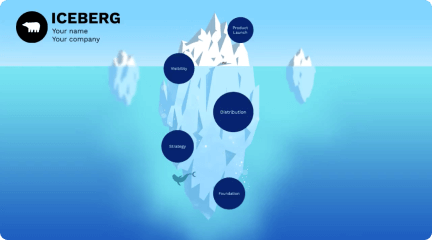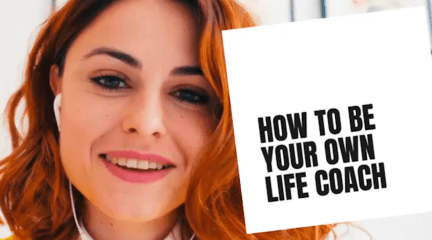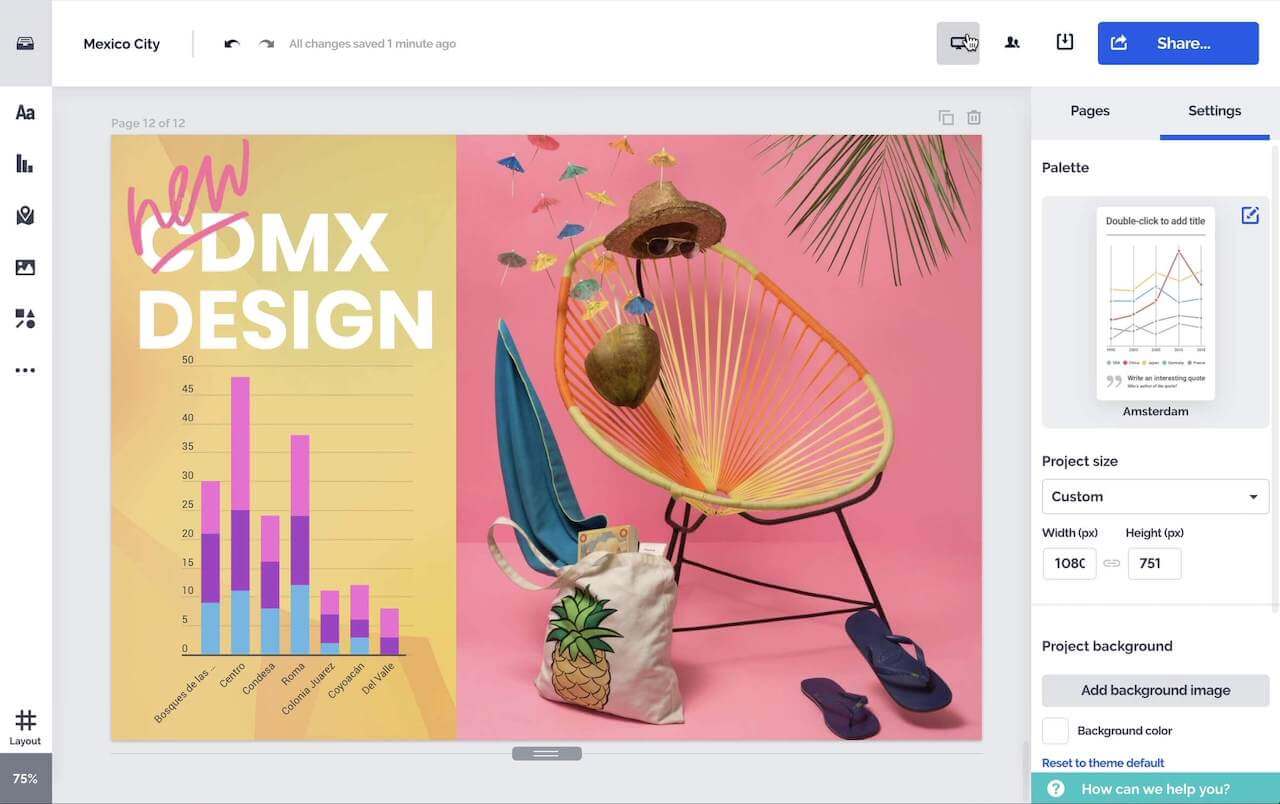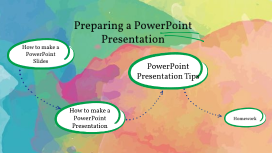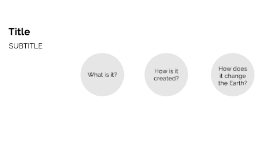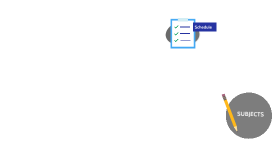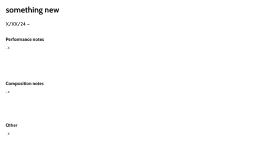Mastering Microsoft PowerPoint
Transcript: Best Practices for Saving Regularly save your work and create backups on external drives or cloud storage. This ensures data security and allows easy access across different devices. Review Before Finalizing Sharing Your Final Presentation Before closing, review all slides for errors or omissions. Check formatting consistency, alignment, and visuals to ensure a professional outcome. To share your finalized presentation, consider exporting it to PDF format for universal accessibility. PDF maintains formatting and is widely compatible on various devices. Exiting PowerPoint Additional Resources After closing all presentations, exit Microsoft PowerPoint. Use 'File' and select 'Exit', or click the close button. Properly exiting maintains system performance and memory usage. Utilize Microsoft’s official resources and tutorials for advanced features in PowerPoint. Online forums can also offer tips from experienced users. Finalizing Your Presentation Naming Conventions Matter Follow up Follow up When saving presentations, use clear and descriptive names. 'PPT Guide.pptx' not only indicates content type but aids in referencing specific guides when multiple files exist. To open Microsoft PowerPoint, locate the application via the Start Menu or Desktop shortcut. Once opened, users are presented with options for starting a new project or accessing existing presentations, ensuring a streamlined workflow for effective presentation creation. To close the presentation, navigate to 'File' and select 'Close', or use Ctrl + W. Ensure all unsaved changes are saved before exiting to prevent loss of work. Ensure your presentation is saved and properly closed to prevent any data loss and maintain accessibility for future edits. Saving the Presentation Follow up Final Save as PowerPoint File To save your progress, click on 'File' and select 'Save' or use the shortcut Ctrl + S. It’s essential to save your presentation frequently to avoid losing changes, especially after significant edits or updates. Creating a New Presentation Beginning with a blank canvas is crucial in PowerPoint. Save your newly created blank presentation as 'New.pptx' in the designated LDI Exercises folder to maintain organization and easy access. When finalizing, choose 'Save As' to store a backup in a preferred folder. Save it as a .pptx format for standard compatibility across various devices and users. Saving Presentations Create a new presentation by selecting 'New' from the File menu or using the shortcut 'Ctrl + N'. Users can choose from various templates or start with a blank slate, facilitating a customized presentation tailored to specific needs. Getting Started with PowerPoint Understand the essential steps for saving presentations in Microsoft PowerPoint to ensure your work is securely stored and easily accessible. Master the essential first steps in Microsoft PowerPoint to create impactful presentations efficiently. Inserting a New Blank Slide Applying Music.potx Theme To insert a new blank slide, navigate to the 'Home' tab, select 'New Slide,' and choose 'Blank.' This action creates a slide where custom content can be added effortlessly, allowing for tailored presentations. To apply the Music.potx theme, go to the 'Design' tab and select 'Themes.' Locate and apply the Music.potx theme to ensure a consistent visual identity throughout your presentation, enhancing engagement. 1 Changing Layout of Second Slide To modify the layout of the second slide, right-click on the slide thumbnail in the left pane, select 'Layout,' and choose 'Title and Content.' This provides a structured format for presenting diverse content effectively. Adding and Modifying Slides Add a subtitle here Collaborative Features in PowerPoint PowerPoint provides collaborative features that allow multiple users to work on presentations simultaneously. This functionality facilitates real-time editing and feedback, improving the overall quality of presentations. 2 Key Benefits of Opening Existing Files Saving as a PowerPoint Template Using Keyboard Shortcuts Opening existing files allows for the modification of prior presentations, which promotes efficiency and effective collaboration. It minimizes redundancy and ensures that content remains consistent across multiple presentations. To save a presentation as a PowerPoint template, load the desired presentation, then go to 'File' and select 'Save As.' Choose 'PowerPoint Template' from the format options to ensure reuse of the design and layout in future presentations. Keyboard shortcuts enhance productivity in PowerPoint. For example, using Ctrl + O opens existing files while Ctrl + S saves active presentations quickly, allowing for efficient workflow management. Microsoft PowerPoint Opening Existing Presentations Best Practices for File Organization Importance of Templates in PowerPoint To open existing presentations, navigate to 'File' and select 'Open.' Browse to the required .pptx file in the designated folder and select it. This