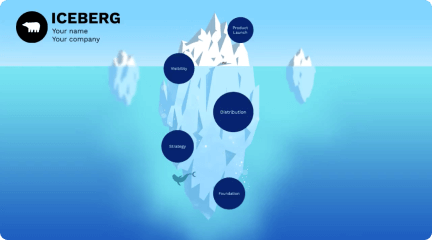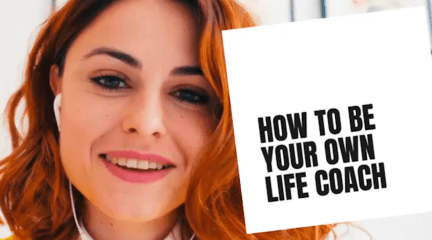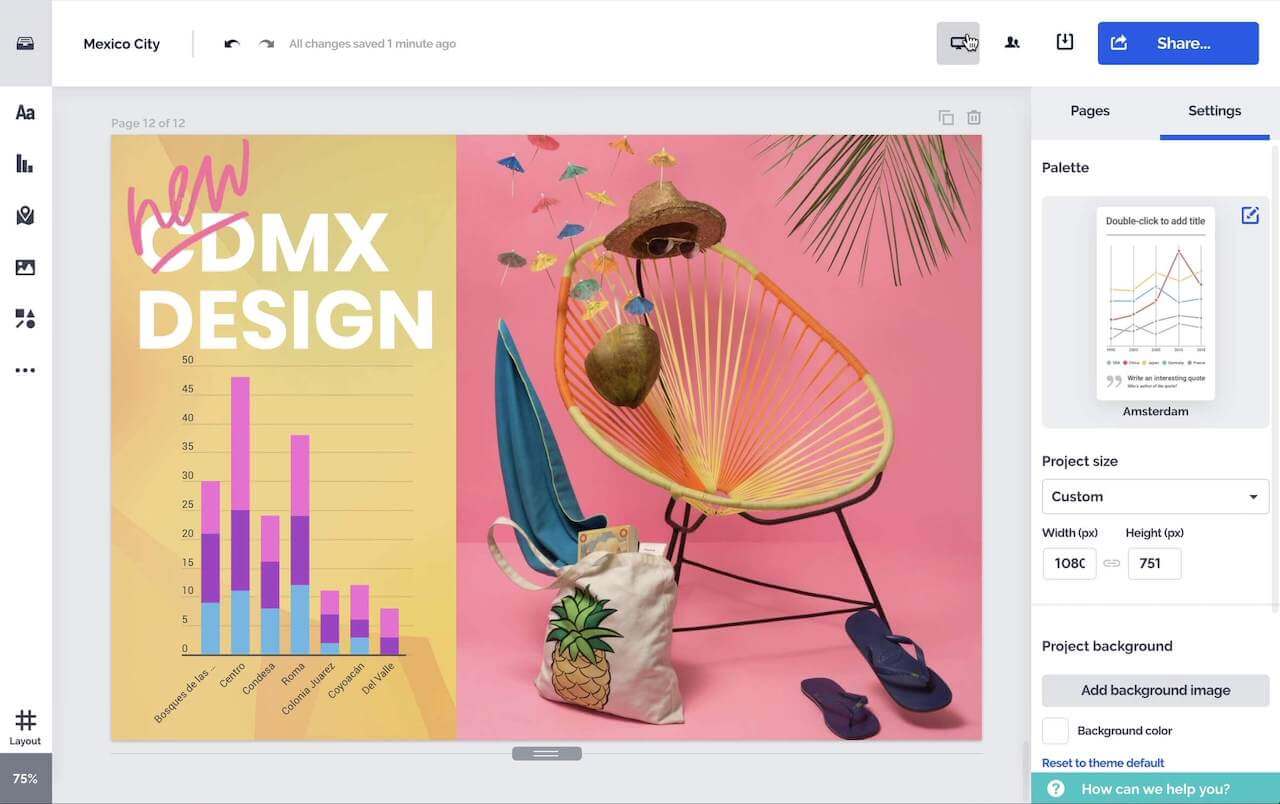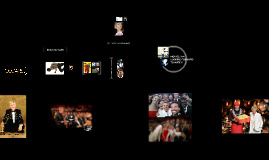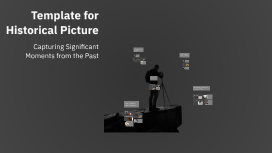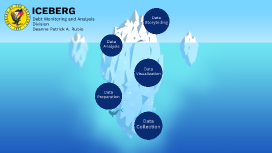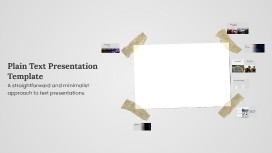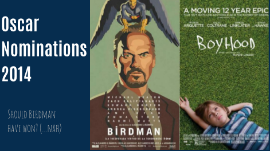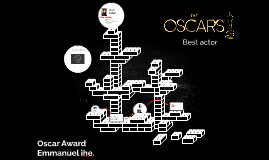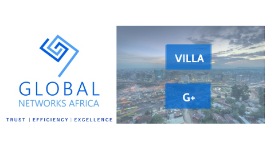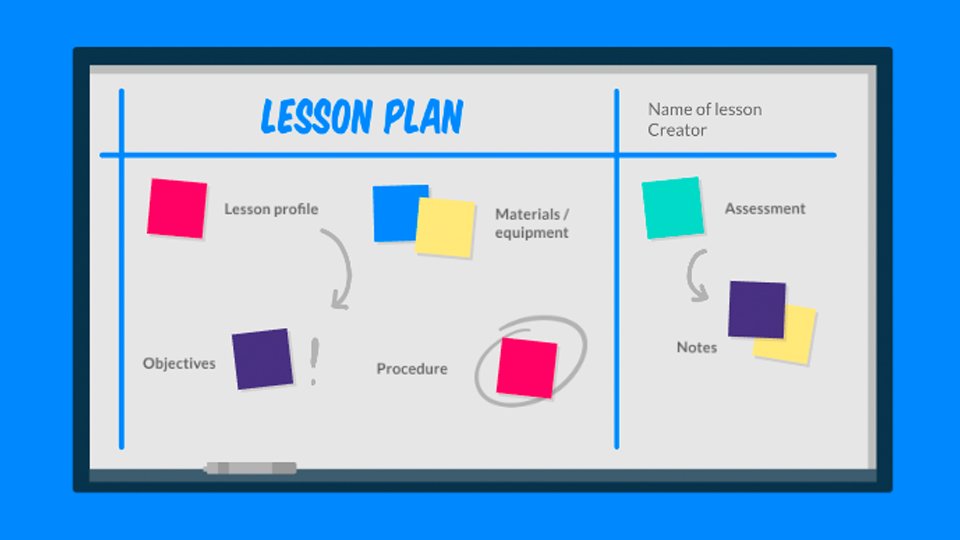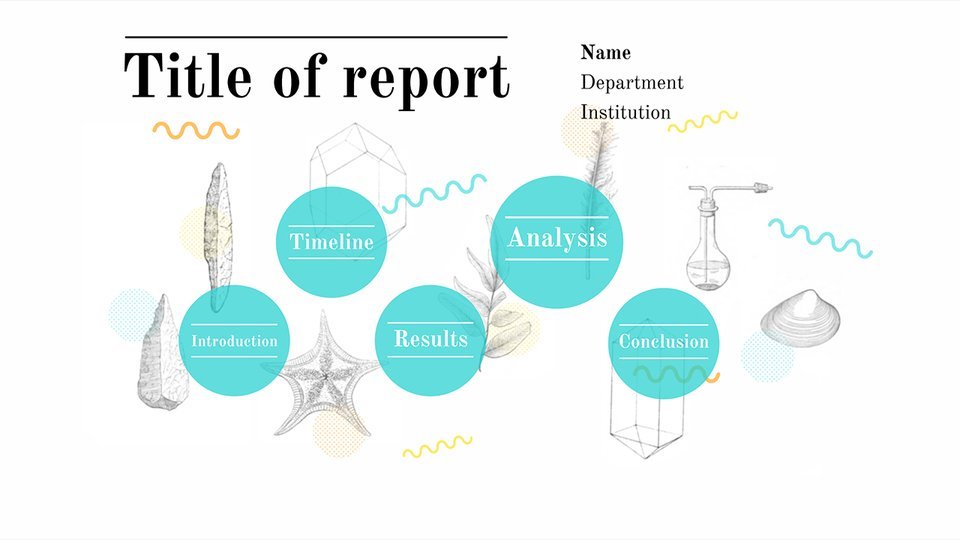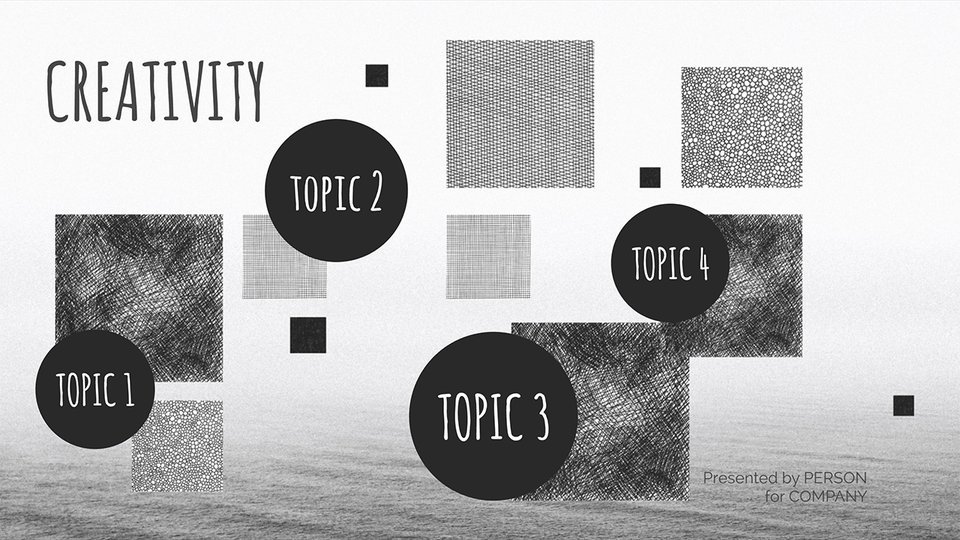Template for Historical Picture
Transcript: NCAT HISTORIC DISTRICT Types of Historical Moments Dudley Memorial Building Introduction to Historical Moments Political Events Political events mark crucial transformations in governance, such as revolutions, elections, and treaties. These moments often redefine national identities and influence international relations, exemplified by events like the signing of the Magna Carta or the fall of the Berlin Wall. Social Movements Cultural Milestones Social movements are collective efforts to bring about social change, addressing injustices and advocating rights. The Civil Rights Movement in the United States and the Suffragette Movement are pivotal examples that reshaped societal norms and legal frameworks. Cultural milestones reflect significant achievements in the arts, literature, and societal norms. Events like the Harlem Renaissance or the introduction of the printing press illustrate how cultural shifts influence collective identities and values across generations. Definition of Historical Moments Historical moments refer to significant events that have marked societal change, cultural shifts, or political transformations. They serve as milestones in the timeline of human experience, shaping historical narratives and collective memory. Innovations and Discoveries Innovations and discoveries drive societal progress and change the course of history. The invention of the wheel, the steam engine, and the internet are landmarks that revolutionized how people live and connect, exemplifying human ingenuity. Importance of Capturing History Capturing history is vital for understanding our origins and the paths taken to reach the present. Documenting significant moments fosters appreciation, promotes lessons learned, and ensures that these events are not forgotten. Overview of Template Purpose This template serves to standardize the representation of historical moments, making it easier to convey their significance visually. By providing a structured framework, it enhances comprehension and appreciation of important historical events. Elements of a Historical Picture Color Schemes and Effects Visual Composition Color schemes can evoke emotions and set the tone of a historical picture. Warm colors might suggest nostalgia, while cooler tones could communicate somberness or reflection, influencing how viewers understand the significance of the moment. Visual composition involves arranging elements within the frame to guide the viewer's eye. Effective compositions may utilize the rule of thirds, leading lines, and balance to create a harmonious and engaging image that highlights historical significance. Subject Focus and Framing Techniques for Enhancing Historical Photos Historical Context and Relevance Subject focus directs attention to important elements within the image. Techniques like selective focus and creative framing emphasize key figures or objects, enriching the narrative and making the historical context clearer and more impactful. Providing historical context is essential for understanding a picture's significance. Including background information about the event, era, or culture depicted allows viewers to appreciate the moment's relevance and the message conveyed by the image. Use of Filters and Textures Incorporating Text and Annotations Adding relevant text and annotations helps provide context to historical photos, guiding viewers in understanding their significance. Text can include dates, locations, or brief narratives that enhance the viewer's connection to the image. Filters and textures can add depth and character to historical photos. Vintage filters mimic the appearance of old photographs, while textures can evoke a sense of age and authenticity, enhancing the overall emotion of the image. Storytelling Through Imagery Utilizing Digital Editing Tools Composing a photo to tell a story is vital in historical photography. Strategic choices in subjects, angles, and scenes can evoke emotions and immerse viewers in a narrative, conveying the importance of the moment captured. Digital editing tools offer extensive capabilities for enhancing historical photos through adjustments in exposure, contrast, and sharpness. Software such as Adobe Lightroom and Photoshop allows for precision editing to revive historic images. Final Thoughts and Resources Recap of Key Points The essence of historical photography lies in selecting pivotal moments, utilizing effective composition, and creating emotional resonance. Understanding these principles empowers creators to capture and convey the significance of history effectively. Visual Representation of History Further Reading and Resources Effective historical photography not only documents events but also conveys emotions and narratives. By focusing on specific settings and subjects, images can powerfully communicate the essence of significant moments. To deepen knowledge in historical photography, consider resources like "Photographic Truths: A Historical Perspective"