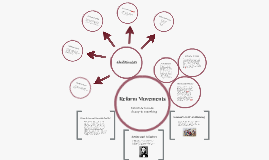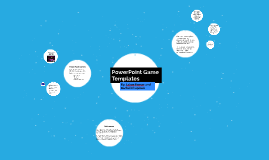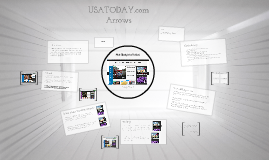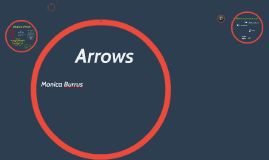Utilizing PowerPoint Templates
Transcript: Charts and Graphs Usage Incorporating SmartArt Multimedia Integration SmartArt graphics offer a quick and visually appealing way to convey information. This feature allows you to create professional-looking diagrams and flowcharts, enhancing the visual appeal and clarity of your presentation. Incorporating multimedia elements such as videos, animations, and audio clips can enrich your presentation. Interactive media can capture audience attention, elucidate concepts, and create a dynamic learning experience. Using charts and graphs can facilitate data comprehension and highlight trends effectively. By presenting numerical information visually, you can engage your audience and make complex data more accessible and engaging. Infographics and Data Visualization Image Selection and Placement Infographics and data visualization help condense intricate data into digestible graphics. By utilizing visual elements like charts, graphs, and diagrams, you can enhance the clarity and impact of your message. Careful selection and strategic placement of images can evoke emotions and reinforce your message. High-quality, relevant images can captivate the audience and make your presentation more memorable and compelling. Designing Engaging Visuals Audience Engagement Techniques Effective visuals are key in engaging your audience. Infographics and data visualization can simplify complex information for better understanding and retention. Employ interactive elements such as polls, quizzes, or open-ended questions to involve your audience in the presentation. Tailor your content to resonate with the interests and needs of the audience for increased engagement. Rehearsal and Delivery Strategies Utilizing Speaker Notes Practice your presentation multiple times to refine your delivery and ensure smooth transitions between slides. Use vocal variety and body language to engage your audience effectively. Create concise speaker notes to guide you through the presentation while maintaining eye contact with the audience. Use bullet points or keywords to stay on track without reading directly from slides. Q&A Preparation Anticipate potential questions from the audience and prepare thoughtful responses in advance. Encourage audience participation by inviting questions throughout the presentation to foster an interactive dialogue. Layout and Alignment Graphics and Icons Slide Master Usage Layout and alignment influence information flow and visual structure. Consistent alignment and strategic layout designs can guide the audience's focus and improve content understanding and retention. Graphics and icons enhance visual appeal and facilitate information comprehension. Thoughtful selection and placement of graphics and icons can reinforce key messages and create a cohesive design aesthetic in templates. Master slides provide consistency and efficiency in design elements across the presentation. Utilizing slide masters for headers, footers, and background styles saves time and ensures a unified look throughout the slides. Crafting a Memorable Presentation Master the art of delivering a presentation that leaves a lasting impact on your audience. Final Touches and Proofreading Conduct a thorough review of your presentation to ensure consistency in design, grammar, and formatting. Pay attention to detail and make any necessary corrections before the final delivery to enhance professionalism. Typography Choices Typography sets the tone and enhances readability. Selecting appropriate fonts, sizes, and styles can create hierarchy, emphasize key points, and maintain consistency throughout the presentation. Exploring Template Design Elements Color schemes and typography choices play a vital role in template design, influencing visual appeal and message delivery. Understanding layout, graphics, and slide master usage enhances overall presentation impact. Utilizing PowerPoint Templates Color Schemes Effective color schemes evoke emotions and convey brand identity. By choosing complementary colors and considering color psychology, templates can engage and captivate the audience. Crafting Effective Presentation Structure Mastering the art of structuring your presentation slides ensures maximum impact and engagement from your audience. Animating Your Slides Effectively Incorporating animations can help emphasize key information, add visual interest, and engage the audience. Use animations sparingly and purposefully to avoid overwhelming your viewers and ensure a professional presentation. Utilizing Visual Hierarchy Techniques Guidelines for Title Slides Enhancing Presentations with Slide Transitions Title slides should be concise, visually appealing, and set the tone for the presentation by introducing the topic and capturing the audience's attention. Visual hierarchy involves arranging content in a way that guides the audience's attention, emphasizing key points, and structuring information effectively. Utilize size, color, contrast, and positioning to