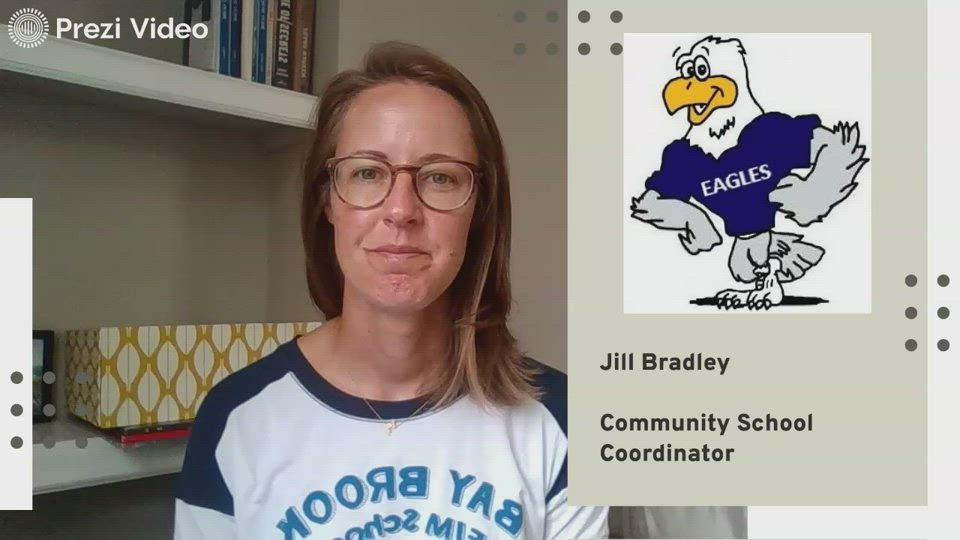
Audio Transcript Auto-generated
- 00:01 - 00:02
good morning when you miss Joe Bradley.
- 00:03 - 00:05
I'm the community school coordinator here of a Brook Elementary
- 00:05 - 00:08
Middle School, and I'm here today to help you get
- 00:08 - 00:08
connected to Class.
- 00:09 - 00:11
Jo Jo as apparent regard Ian for the first time.
- 00:12 - 00:12
Let's get started.
- 00:16 - 00:19
People need your name, your email, address, the student's name
- 00:19 - 00:22
and either they're teachers name or a classroom code.
- 00:25 - 00:27
Once you have that information, go ahead and type www
- 00:29 - 00:31
dot class dough dot com into your browser.
- 00:35 - 00:37
You'll see a button in the right hand corner to
- 00:37 - 00:38
Stein up.
- 00:44 - 00:50
You're going to select Sign up as apparent, and then
- 00:50 - 00:53
you'll enter your first name, your last name, your email
- 00:54 - 00:55
address and a password of your choice.
- 00:56 - 00:58
If you already have a class vigil account, you can
- 00:59 - 01:00
log in here at the bottom of the screen.
- 01:04 - 01:06
Once you've entered your information, click sign up.
- 01:07 - 01:08
I've entered my name and my email address.
- 01:12 - 01:15
You will see this prompt, and they will give you
- 01:15 - 01:15
a few tips.
- 01:16 - 01:19
So click next four times and so you get to
- 01:19 - 01:20
this screen that says Done.
- 01:24 - 01:26
Once you click done, it's going to ask you whether
- 01:27 - 01:28
you would like to find a child.
- 01:29 - 01:32
Were at a child through a classroom code or through
- 01:32 - 01:33
finding your school and the teacher.
- 01:34 - 01:38
Today we're going to find the classroom through searching the
- 01:38 - 01:38
school and the teacher.
- 01:42 - 01:44
You will type in Bay Brooke, and it will automatically
- 01:45 - 01:46
pop up for you to select.
- 01:50 - 01:52
The next screen will allow you to search a teacher
- 01:52 - 01:52
by name.
- 01:53 - 01:55
I will be searching from this April Monk in today
- 01:59 - 02:02
I began typing her name and she automatically showed up
- 02:02 - 02:02
in my search field.
- 02:03 - 02:08
Once I click her name, it asked me to enter
- 02:08 - 02:10
my students first and last name.
- 02:14 - 02:16
I'm typed in Bruce Eagle as my student, and now
- 02:17 - 02:17
I am ready.
- 02:17 - 02:18
Click requests to connect.
- 02:22 - 02:24
Once you've completed this process, it will take you to
- 02:24 - 02:24
the class.
- 02:25 - 02:25
Joe Joe home screen.
- 02:26 - 02:28
As you can see, Bruce Eagle, the student is in
- 02:28 - 02:31
the left hand side and it is pending a connection.
- 02:32 - 02:35
Once your teacher receives this request, they will accept you
- 02:35 - 02:37
into the classroom, and you will get a notification into
- 02:37 - 02:39
the email that you entered for your account.

