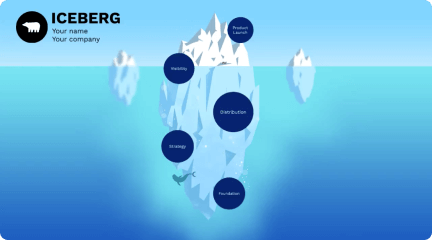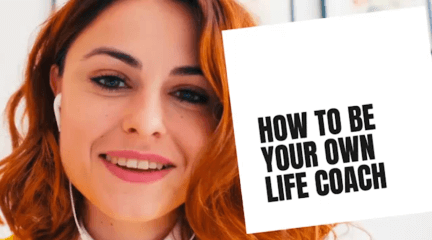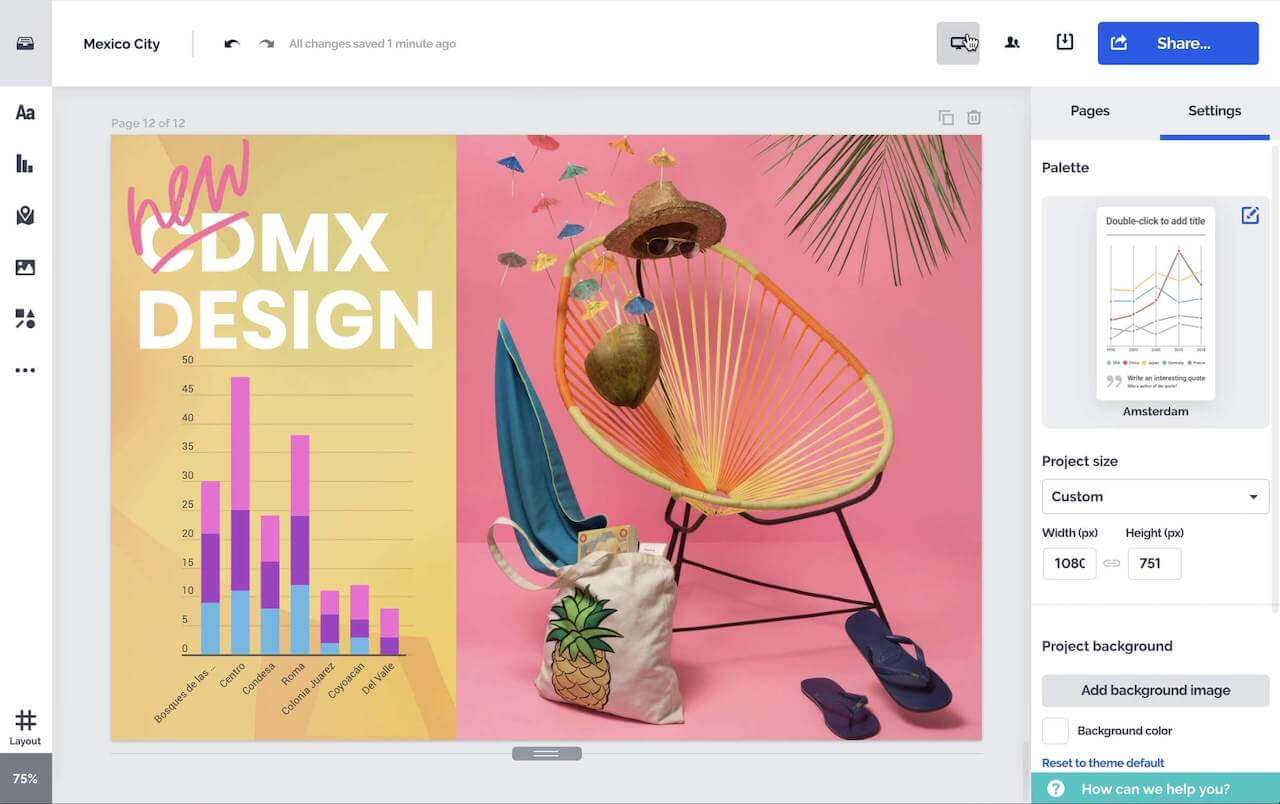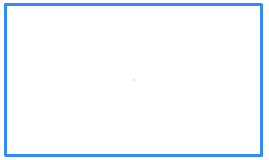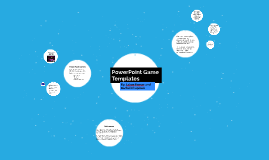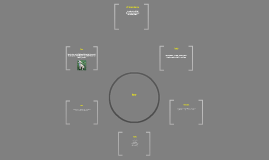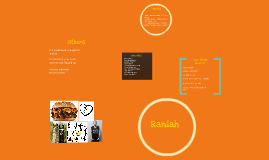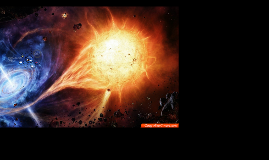Powerful Presentation
Transcript: This quest is all about formatting and how to go about doing so. So first, you should select the Format option in the tool bar and then your done. When working together make sure to plan ahead, therefor you will be Consensus to present in the future. Be sure to make your presentation very Dynamic and pleasant to the eye. https://bubbl.us/ youtube http://wallpapers-xs.blogspot.com/2013/10/color-splash-wallpapers.html Dynamic: characterized by constant change, activity, or progress Backgroundby: http://www.googlepluscovers.com/2013/08/outer-space-stars-black-hole.html to add a text box, Transitions: are the animation-like effects that occur in Slide Show view when you move from one slide to the next during an on-screen presentation. Layout: Slide layouts contain formatting, positioning, and placeholders for all of the content that appears on a slide. Theme: a set of design elements, including backgrounds, colors, and fonts, that give your presentation a professionally designed feel http://www.bing.com/videos/search?q=grouping+objects+in+prezi&&view=detail&mid=1E05A1F4840F0ADE7A761E05A1F4840F0ADE7A76&FORM=VRDGAR Quest 8 is about making a colorful very bright and noticable presentation. http://www.bing.com/videos/search?q=adding+text+boxes+to+a+prezi&&view=detail&mid=146A777DC9A0A76D6A3F146A777DC9A0A76D6A3F&FORM=VRDGAR http://blog.jobsgopublic.com/know-job-right/ Powerful Presentation http://library.upei.ca/writencite4/maccitations QUEST 7 Quest 6 Quest 10 Quest 5 http://www.sheepdressedlikewolves.com/badly-designed-group-work-is-detrimental-to-introverts/ youtube In order to do quest 4 you need to get into a small group with 2 or 3 partners then you will need to Cooperate with your partners to create a presentation using the Elements you have. Object: An object in your PowerPoint could be an image, icon, a photo, or text Group: When holding down your control (or shift on the Mac) key and clicking on more than one object you are able to group several objects together. After you have done the objects are grouped and will move together. https://www.google.com/url?sa=t&rct=j&q=&esrc=s&source=video&cd=4&cad=rja&uact=8&ved=0ahUKEwi31OrLw7LQAhXBQCYKHfRtBkwQtwIILDAD&url=https%3A%2F%2Fwww.youtube.com%2Fwatch%3Fv%3DhBLHD8u_n6Y&usg=AFQjCNGB7KIEYrTRuweLQrgkaJyZJrezsA youtube Consensus: come to agreement With your Presentation you will need to explain how to present so you need to select a Object then use the little icons in the corner and drag them in a circle to rotate, or in and out to resize the object, and click of to deselect. Triple click to select all or, Group. Quest 9 is dedicated to showing you how to resize, group, ungroup, and rotate everything on your prezi. hi Quest 9 https://support.office.com/en-us/article/Add-or-change-sources-citations-and-bibliographies-159264ec-0a8a-4e9e-acf7-21faa9c371c2 This prezi is about how you should go about making a good presentation. Formatting guide on youtube along with other helpful videos! Here is a useful website on adding citations to your work. http://barco.com/en/news/press-releases/barco-expands-clickshare-portfolio-to-bring-the-power-of-wireless-collaboration-to-any-meeting-room.aspx Quest 8 Well thats about it I have fixed my prezi, and made everything mostly right, with correct info and correct citations. http://www.bing.com/videos/search?q=formmatting+in+prezi&&view=detail&mid=BA0DC7FA7AF2AEED0590BA0DC7FA7AF2AEED0590&FORM=VRDGAR To add a citation, you need to copy and paste your link here, then resize and rotate it to you liking the link should now work properly, then you take the document and paste the link here , just click anywhere on the screen and one should pop up. To resize, a text box, drag the icon in the croner shaped like an arrow going clock wise. http://liblearn.osu.edu/tutor/help/ quest six is about adding citations, textboxes, and how to reize the textboxes. https://support.google.com/docs/bin/answer.py?hl=en&answer=126127&topic=19431&rd=1 http://ottobelden.blogspot.co.uk/2011/07/conditional-formatting-in-excel-and.html Elements: parts and design features that can be added to a presentation Cooperate: to work or act with another or other persons willingly and agreeably Format: arrange or put into a format By: Dylan Elswick and Bahnam Bahnam. useful links: http://www.21things4students.net when your prezi is done, you should save and click present, you should use this a few times to see how it looks then, revise anthing you dont like, and finaly, present to your veiwers. Quest 10 is the last quest all about finishing and veiwing you final result. QUEST 4 In order to do so you should take the images online and make them into a Transititon or a Layout Slide, add them and their links to your prezi. You should change the back ground or, set a Theme and see what suits you best. (be sure to add citations as well as giving credit to the origonal author.)