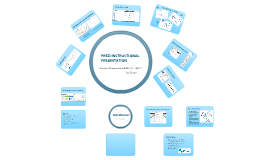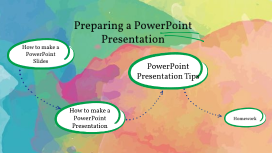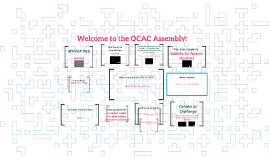Powerpoint in Public
Transcript: Notes allow people to go back and review the info without you! (It also is a great way to rehearse!) Start on time! Public End on Time! Computer Wiz? Need some extra arms? Which key does what? ! Audience interaction? Up Periscope! Here are some tips which can help!!! Questions? D+45 Strengths Hi, I'm Dream...so you say you'd like to become a real Powerpoint Pro? I can help! Presentation Format A Solution There are many facets to an effective presentation. Three really apply to us: Content Delivery Audience Participation Content is the keel Powerpoint in Projections Start on Time Know your stuff Have the presentation ready Links that work Nice short bullets Highlight the important stuff Use the Notes Hostile Audience BAD CONTENT Jacked up slides Distracting Animation Timeline Weaknesses Setup in room Start on Time, End on Time Speak FOR your audience DO NOT READ THE SLIDE Standardized slide formats Completed notes boxes Did I mention: Start on Time? Keyboard Shortcuts: F5 vs. Shift-F5 Arrow, Page, Space, or Mouse? Home, Number or End? W(hite) or B(lack) screen? Alt-Tab to switch between presentations! D-60 D-15 Reading the slides Too many fonts Poor graphics Unreadable Colors Investigating Rabbit Holes Much of the impact of your great content can be ruined if you look like a hack when you're setting up the brief in front of an audience... Problem Threats D-00 Our biz is teaching...one of our tools is Powerpoint...This presentation offers some great ways to improve the delivery of their presentation to enhance the learning experience of the classroom or lecture attendees. A good presentation S.W.O.T. Verify Version No more mice! Shift-F5 takes you into presentation mode on the current slide. F5 starts at the beginning. Alt-Tab: Hold down the ALT key and press tab to cycle through all the open apps to the next presentation (which should already be in Slideshow mode) Opportunities Delivery is the hull Presentation is the focus? Information to be shared? Advancing slides? Easy! You can press the: Space Bar Arrow Key Page Down or the Mouse if you insist. Need to go to a specific slide? Just type the slide number and hit ENTER. Executive Summary